The ROA/Prepaid button appears when you have both prepaid and invoiced fleet accounts.
NOTE: Prepaid Fleet Accounts are an option that must be enabled by ICS Support in order for Prepaid buttons to appear.
- The Receive On Accounts (ROA) option is used to apply payment to a Fleet Account. This can be done by selecting to pay toward an invoice that has been created for the Fleet Account or making a general payment toward the balance on the Fleet Account.
- The Prepaid option is used to add funds to maintain a balance on the Fleet Account which is decremented with each purchase that is made toward the Prepaid Fleet Account. When using a Prepaid Fleet for a purchase on the POS, the screen will display the current balance of the Fleet Account and the balance after the purchase.
When the Prepaid Fleet balance falls below the Minimum Threshold For Recharge setting in WashConnect, the POS message "Prepaid balance is low" appears.
-
Log on to WashConnect® from the car wash site level.
-
On the Touch POS menu, open the sales screen (Open Shift), and then select a Greeter.
-
From the Touch POS sales screen, select the ROA/Prepaid button.
-
Select the Recharge Prepaid Fleet Accounts button.
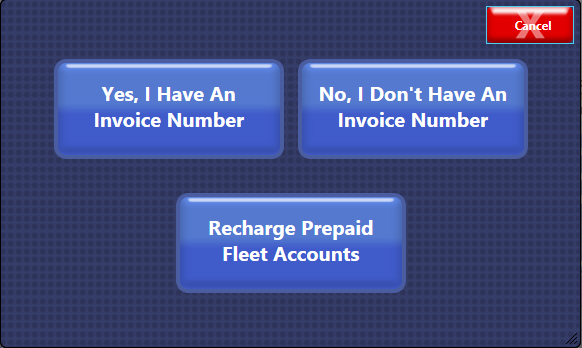
The Prepaid Fleet dialog box appears.
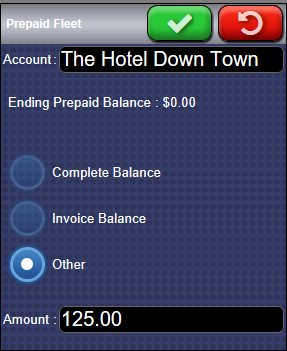
- In the Account box, begin typing the Account name or number. WashConnect will provide suggestions for the Fleet Account based on the information that is entered.
The Ending Prepaid Balance appears for the account selected.
- The Other option is automatically selected:
- Complete Balance (for Invoice Fleet Account only)
- Invoice Balance (for Invoice Fleet Account only)
- In the Amount box, type in the amount of money you are receiving to add to their account.
- Click the Accept button.

The transaction is tendered.