When logged on at Corporate, you can manually advance the club's expiration date to the next expiration date (depending on if the club is a monthly, semi-annual, annual, or other). This feature requires the user to be in a security role with an advance expiration permission.
WARNING: Advancing a club membership expiration can be done for a specific, few, or all club members. The expiration date can only be advanced one time, and cannot be undone.
-
Open WashConnect, and log in at Corporate.
-
Select Clubs > Advance Expiration.
- In the Club box, select All -or- select the necessary individual clubs.
- Click the View button.

All of your club members are listed.
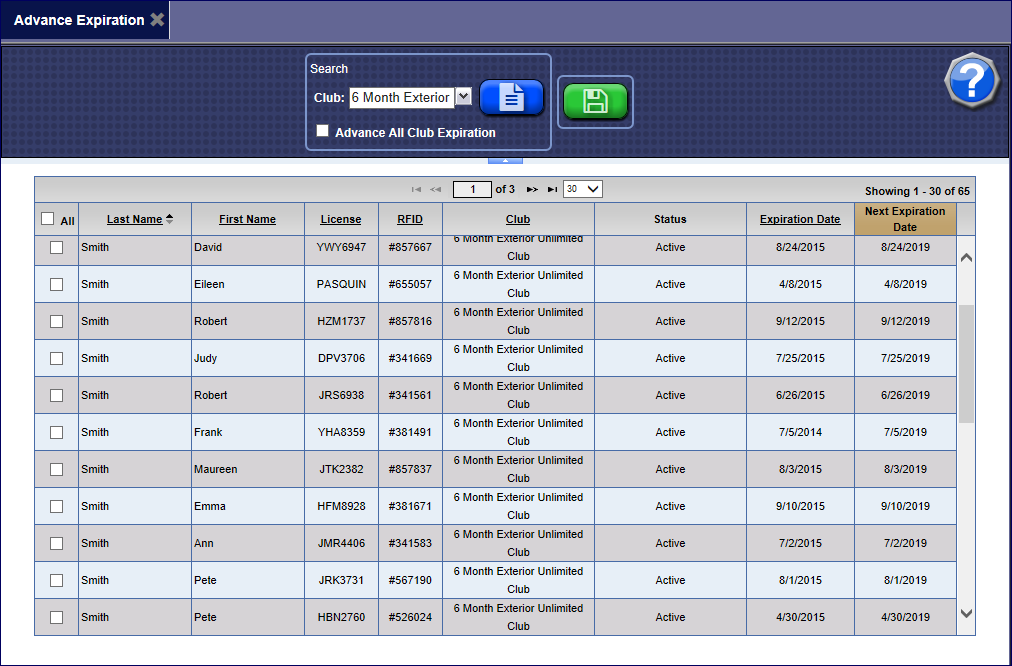
- If advancing all club memberships selected in the Club box, then click to select the Advance All Club Expiration box.
-or-
Select the All check box -or- select the individual customers from this club.
- Click the Advance Expiration Date button.

- If you are advancing all club memberships you will receive the message, "Are you sure you want to advance the expiration date of all membership for the selected program(s)?", click Yes.
-or-
If you are advancing selected members, you will receive the message, "Are you sure you want to advance expiration date of selected memberships," click Yes.
- If you receive the "Expiration date advanced successfully" message, click OK.
NOTE: The expiration date can only be advanced one time, and cannot be undone.