You can offer your customers two different standard profiles or menus on your Auto Sentry. The Retail Profile or your main menu on your Auto Sentry lists your exterior wash offerings. An additional menu, the Flex Profile, can be engaged if you have full-service wash offerings and extra services. The Flex profile was named because its flexible and can be turned off when your full-service staff are no longer available. If you engage both the Retail and Flex menus, the first screen your customers will see on the Auto Sentry will have two buttons: Buy Exterior Washes and Buy Full Service Washes.
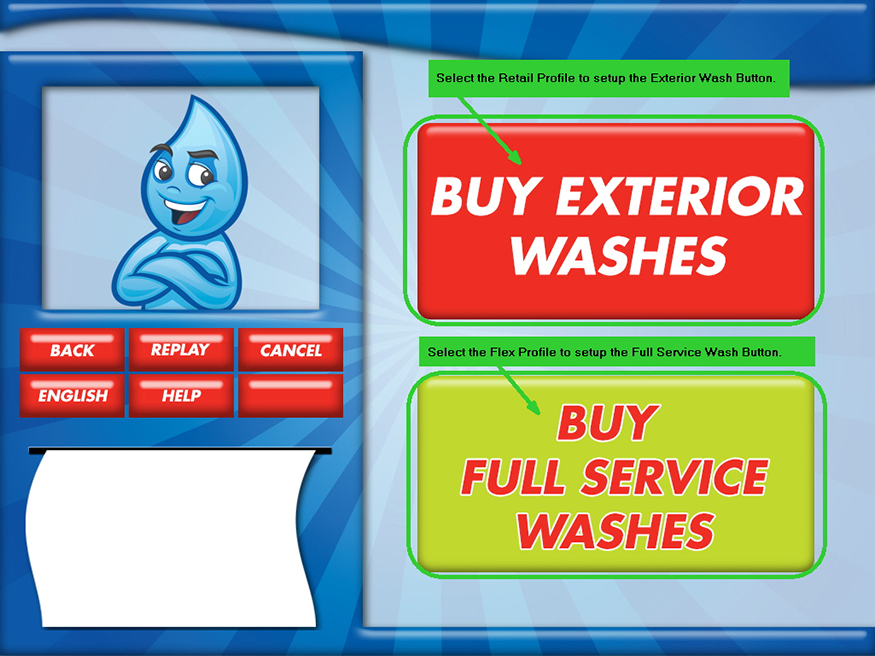
To set up the additional Flex Profile for the additional menu to offer customers, follow these steps:
- If necessary, setup Sales Item PLU numbers for up to six Base Washes and/or up to six Extra Service Items from the Configuration menu, select Goods and Services, and then Sales Items.
- On the Configuration menu, select Goods and Services, and then Profiles.
- Setup a Profile (Retail) for all exterior wash offerings and extra services. Setup a Schedule and select Retail from the Applies To list.
- Setup a Profile (Flex) to include all full-service wash offerings. Setup a Schedule and select Flex from Applies To list.
NOTE: As long as the two profile schedules are valid for the Flex and Retail profiles, the two button screen will automatically be available for customers.
- In the Profile text box, type Full-Service Car Wash. You can type any name in here but it will not appear on the button. Full-Service Car Wash will appear on the button.
NOTE: If you want a custom name to appear on your button, contact your ICS support technician and discuss placing an order with ICS for custom buttons. ICS has a dedicated in-house graphic design team to fulfill your custom needs. Custom graphics are optional and additional fees apply.
- After setting up the Profile, click the Add button under the Schedule section to set up the profile’s Schedule.
- Select the Day or Days of Week.
NOTE: Currently there is no way to select every other week.
- Select the time of day to start and stop the full-service wash offerings considering your staff.
- In the Vehicle Height box, select Normal –or– High Vehicle.
NOTE: If you select HVP, the High Vehicle Sensor is required for this feature. The High Vehicle Sensor is optional and available to purchase for an additional cost. For more information, contact ICS technical support at 800-246-3469.
- In Applies To, select Flex from the list.
- To add multiple schedules, click the Add button and set up another schedule.
NOTE: Rule for overlapping time period Schedules: the most recent start date takes priority.
- Click OK.
Profiles are live for customers to see immediately.
During full-service car wash hours at the Auto Sentry, customers can select the Buy Wash button. Your customers are now directed to a new screen with two buttons on it: Exterior Car Wash buttons or Full Service Car Wash.
- If a customer selects the Buy Exterior Washes button, then the next screen will be the Exterior Wash Offerings menu (Retail Profile).
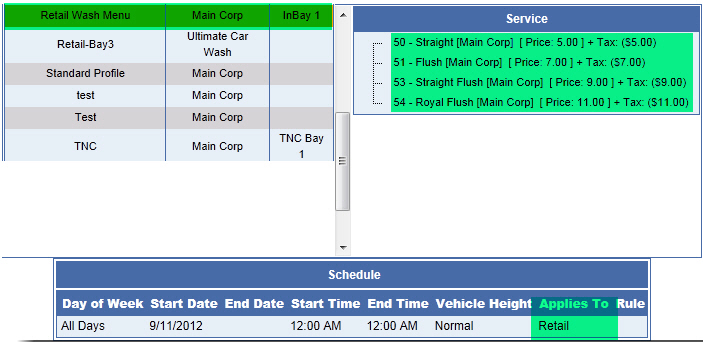
- If a customer selects the Buy Full Service Washes button, then the next screen will be the Full-Service Wash Offerings menu (Flex Profile).
Services in different profiles are not mutually exclusive. Services can be assigned to one or more profiles. You can change your PLUs and profiles in the Sales Items and Profiles buttons, if necessary. The following are just a few reasons you might need to update or change PLUs and Profiles:
- If you change services based on weather conditions.
- If you offer new promotions or discontinue old ones.
- If you change pricing.
- If you add or remove equipment in the tunnel.
The Sales Items, Packages, and Profiles buttons make it easy to edit your list of PLUs. See which PLUs or Profiles are currently active for a specific site, create packages for combining PLUs, or schedule profiles for time/date related operating conditions.