To view the Shift Detail Card on File Report, follow these steps:
- Open WashConnect, in Region(s) select Corporate, region, or the local site, and then click the Log In button.
NOTE: When logged in at the Corporate location, the entire Corporate structure will be available. When logged in at a site level, only that site will be available for selection.
- Select Financial > Register Reports > Shift Detail CoF.
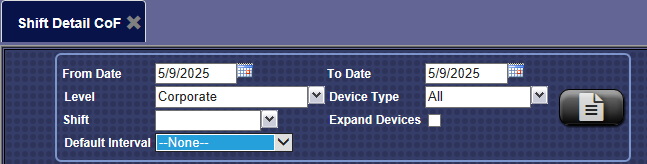
- In the From Date and To Date boxes, type a date or select a date from the calendar.
- In the Level box, select a site or the top-most level of your corporate structure you would like to view.
- In the Device Type box, select device types or All device types.
- In the Shift box, select the individual shifts, or All shifts.
- In the Expand Devices box, click to select.
- In the Default Interval box, click to select.
- Click the View Report button.

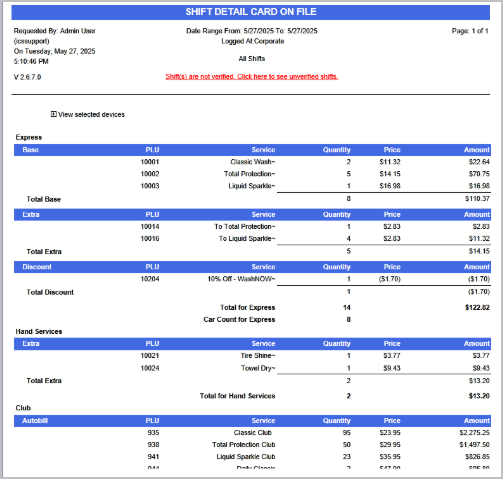
- From the Shift Detail CoF report toolbar, you can Export, Save, or Print the report.
Print a Report
Export a Report
Shift Detail
Report Toolbar