To view the Transaction Detail Report, follow these steps:
- Open WashConnect, in Region(s) select Corporate, region, or the local site, and then click the Log In button.
NOTE: When logged in at the Corporate location, the entire Corporate structure will be available. When logged in at a site level, only that site will be available for selection.
- Select Financial > Audit Controls > Transaction Detail.
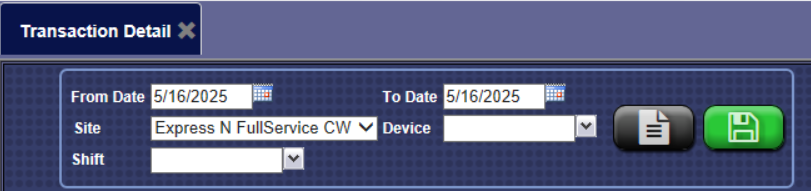
-
In the From Date and To Date boxes, select a date range.
-
In the Site box, select one or more sites.
NOTE: When logged in to WashConnect at the wash site, only the local site will be available.
-
In the Device box, select one or more devices from the list.
- In the Shift box, select one or more shifts from the list.
- To save your selections from steps #3 through #6, click the Save Preferences button.

When you open this report tab again, these default preferences will automatically populate.
- Click the View Report button.

The Transaction Detail Report displays all transactions that were sold and are broken down Sites, Device and Shift to view the information.

- From the Transaction Detail report toolbar, you can Save, Print, or Export the report.
Print a Report
Export a Report
Report Toolbar