 The Group menu item is only available at Corporate WashConnect logon. The User requires a security role set up with group privileges.
The Group menu item is only available at Corporate WashConnect logon. The User requires a security role set up with group privileges.
Create a customer group to give special pricing or discounts to specified customers. Special pricing and discounts can be given by creating a profile for the customer group or by sending Marketing e-mails to the Group with coupons, discounts, or free washes. There are no limits to the number of Customer Groups a Car Wash can have.
Example use of Customer Group:
You can set up a Customer Group and Profile to give out free or discounted washes to a specific company for the company's grand opening.
- Open WashConnect, in Region(s) select Corporate, region, or the local site, and then click the Log In button.
NOTE: When logged in at the Corporate location, the entire Corporate structure will be available. When logged in at a site level, only that site will be available for selection.
- Select Customers > Manage Customers.
NOTE: The User requires a security role with group privileges. See Security Roles.
- Select Customers > Group.
- In the Status box, select Normal to create a valid group.
NOTE: Closed groups can not be reactivated.
- Click the Add button.

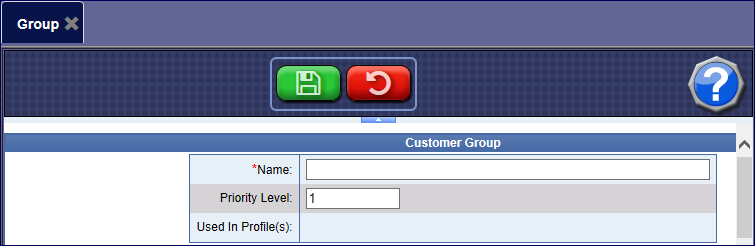
- In the Name box, type a group name that reflects the identity of the targeted audience.
- In the Priority Level box, select a number from 1 to 10.
NOTE: Priority levels help you sort your groups if you expect to have many groups. Level 1 Group would be applied before level 2. However, the first priority for the Group is the Group's Profile date and time, and then the priority level is applied.
To add specific customers to the Customer Group:
- In the Search for the customer(s) box, search for the customer and mark the checkbox in front of the Business Name column to select the specific customer to add to the Group.
NOTE: Each customer can be assigned to more than one Customer Group.
- Click the Save button.

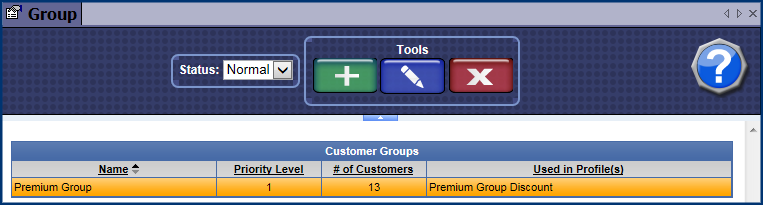
Now that you have created a group, and added customers to the group, next, you need to set up a Customer Group Profile and Schedule to finalize setting up the Group.