Every time a journal entry is verified or re-verified, WashConnect keeps a record of the changes that have been made and that history can be viewed by the user. To view the history of a journal entry, follow these steps:
To view journal entry history, following these steps:
- Open WashConnect, in Region(s) select Corporate, region, or the local site, and then click the Log In button.
NOTE: When logged in at the Corporate location, the entire Corporate structure will be available. When logged in at a site level, only that site will be available for selection.
- Select Financial > Cash Management > Journals.
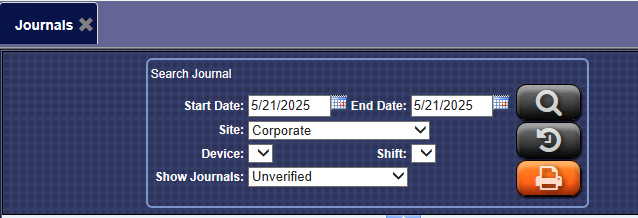
- In the Start Date box, enter a date.
- In the End Date box, enter a date.
- In the Site box, select a site.
NOTE: When logged in locally to WashConnect, only the local site will appear in the list.
- In the Device box, select a device.
- In the Shift box, select a shift or shifts.
- In the Show Journals box, click to select a journal type.
- Click the Search button.

The journals for that shift and device appears.
- Pause on the journal, and click to select.
Cash detail will appear in a pop up.
- Click to select a journal entry.
The journal entry is selected and highlighted.
- Click View Journal History button.

The Journal History appears.
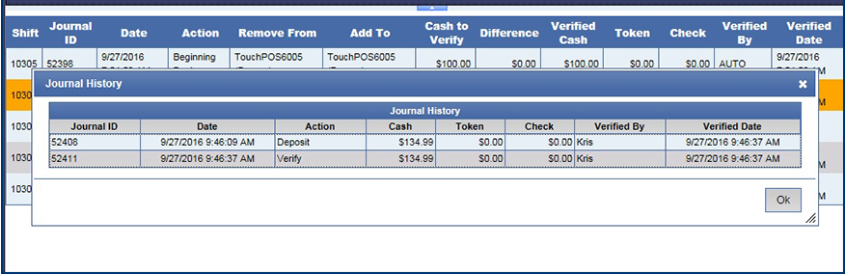
- View the Journal History, and then click the OK button.
- To print the displayed Journal list, click the Print Page button.

- Click the Close button to exit the Journal History box.