 A maximum of 15 dashboard cards can be saved on your dashboard at the local site level, and a maximum of 17 report cards can be saved at the corporate level. The Overview and Top Sites cards are only available at Corporate. Terminated sites are not included. Most Dashboard cards provide a link to view the underlying data from the originating report.
A maximum of 15 dashboard cards can be saved on your dashboard at the local site level, and a maximum of 17 report cards can be saved at the corporate level. The Overview and Top Sites cards are only available at Corporate. Terminated sites are not included. Most Dashboard cards provide a link to view the underlying data from the originating report.
- Open WashConnect, in Region(s) select Corporate, region, or the local site, and then click the Log In button.
NOTE: Multiple sites are only available when viewing the Dashboard Reports while logged in to WashConnect Corporate. When logged in at a site level, only that site will be available for selection.
- Select Performance > Dashboard.
-
Click the Settings icon.

The Settings dialog box appears with all Available Cards.
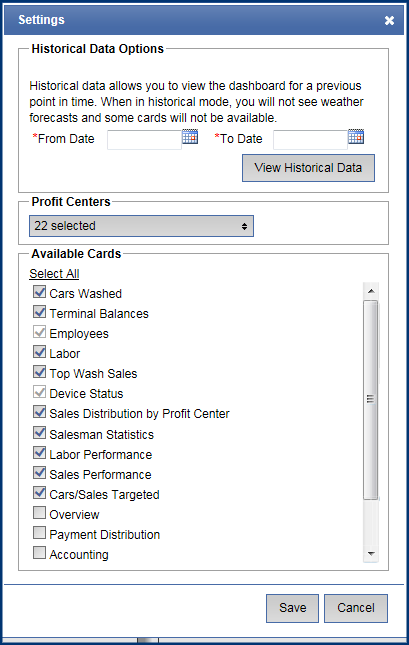
- In the Profit Centers box, select the profit centers you want to view.
- In the Available Cards box, scroll to select the Report Cards to view in the dashboard:
- Accounting
- Cars Washed
- Cars Sales Targeted
- Club Usage
- Device Status
- Employees Working
- Labor
- Labor Performance
- Overview - Corporate Only
- Payment Distribution
- Sales
- Sales Performance
- Salesman Statistics
- Services Sold
- Show Club View
- Terminal Balances
- Top Sites - Corporate only
- Trends
For more report descriptions, see Dashboard Card Descriptions.
- Click the Save button.

The selected cards are saved and will appear on the Dashboard until you save a new selection of Dashboard cards.