- From the Configuration menu, select Commissions, and then select Schedules.
- Click the Add button.

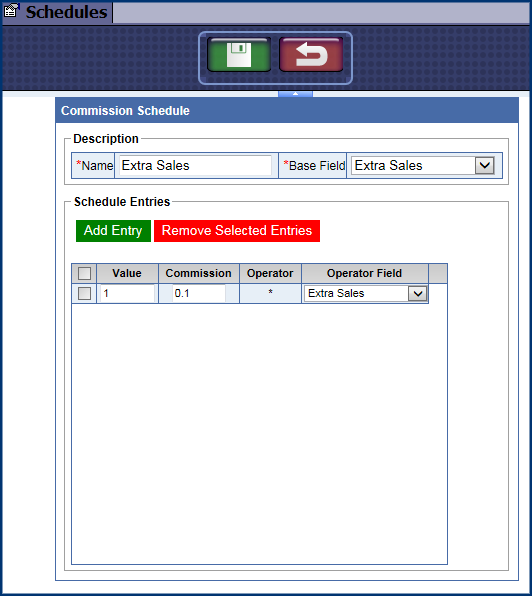
- In the Name box, type a name for the new schedule.
- From the Base Field list, select one of the following base fields:
- Cars Sold - The total number of cars sold with any kind of service.
- Sales per Car - Total Dollars per car within the selected profit center.
- Cars Buying Extras - Relates to the physical number of cars, which have purchased and extra service.
- Extras Sales - The total amount of dollars in extra service sales.
- Extra Sales per Car - The total number of dollars in extra services sales divided by the total number of cars processed.
- % Extra Sales - The percentage of sales dollars as it is compared to total sales dollars within the selected profit center.
- % Buying Extras - Relates to the percentage of Cars which have purchased extra service. PLUs or services which contain an amount entered into the Extra Service field in the service table.
- If necessary, click the Add Entry button.

- In Value and Commission boxes, type an amount.
- From Operator Field list box, select a value.
- Click the Save button.

- Next, setup Eligibility Rules for this schedule.
- After the Eligibility Rule has been saved to a Position, you can then see the following at the bottom of the Schedules tab:

Value = Basically what that means is that the employee would get commission on anything equal to or greater than $1.00. So in the example below: since the base field is “Extra Sales” it’s referring to Extra Sales >= $1.00.
Keep in mind that it would be whatever the operator field would be as well. The user could put something else in there other than greater than or equal to.