To perform a new physical count, follow these steps:
- On the Inventory menu, select the Physical Inventory.
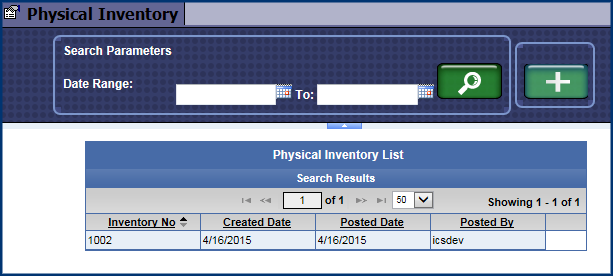
- Click the Add button.

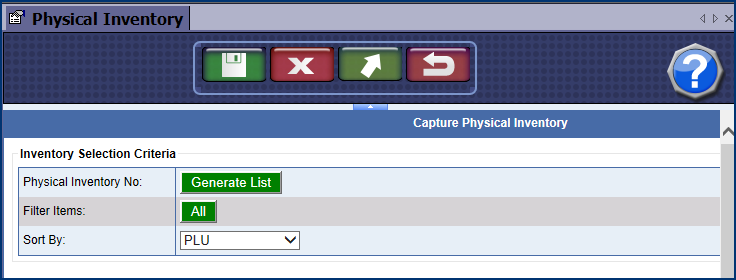
- Click the Generate List button.

- Make a selection from the following boxes to include in the inventory list:
- From the Profit Center, select a profit center.
- From the Category box, select a category.
- From the Group box, select a customer group.
- From the Type box, select a Type from the list.
- Click the OK button.
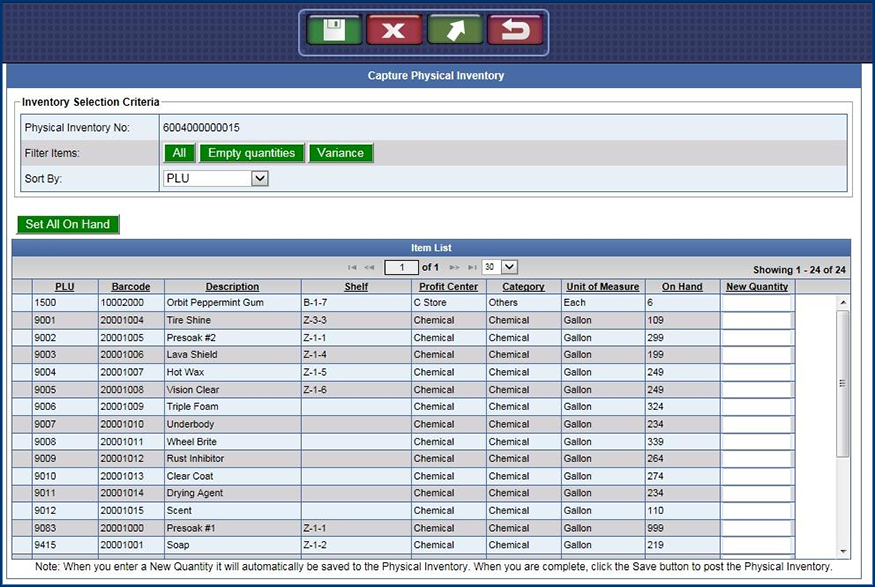
-
In New Quantity column, enter the new quantity counted during the Physical Inventory. This is automatically saved to the Physical Inventory.
- When you are completely done with the inventory, click the Save button.
The new quantities will be posted to the Physical Inventory.