
To view the Cash Management Operations Report, follow these steps:
- Open WashConnect, in Region(s) select Corporate, and then click the Log In button.
NOTE: When logged in at the Corporate location, all sites will be available for the entire Corporate structure. When logged in at a site level, only that site will be available for selection.
- Select Financial > Cash Management > Operations Report.
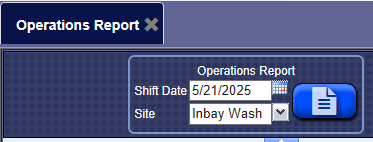
- In the Shift Date box, select a date for the report.
- In the Site box, select one or more sites for the report.
- Select the View Report button.

The Operations Report Appears.