
To view the Club Usage Report, follow these steps:
NOTE: Club Usage is only available from the Corporate login.
- Open WashConnect, in Region(s) select Corporate, and then click the Log In button.
NOTE: When logged in at the Corporate location, the entire Corporate structure will be available. When logged in at a site level, only that site will be available for selection.
- Select Clubs > Reports > Club Usage.

- In the From Date and To Date boxes, select the date range for the report.
NOTE: It is best to view a minimum of two weeks for the accuracy of this report.
- In the Level box, select corporate, region, or car wash site.
- In the Program box, select one or more club programs.
- Click the View button.

The Club Usage report appears.
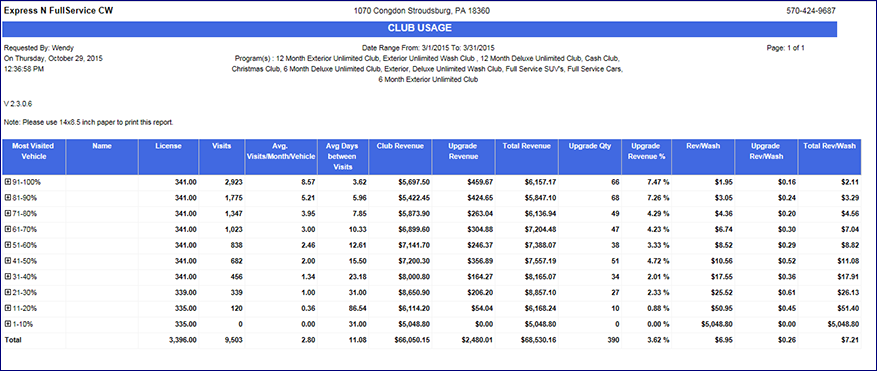
- User can select the search preferences, and then click the Save Preferences button.

TIP: From the Club Usage report, you can drill down to discover who visited the wash more than anyone else during a given time frame. These are the customers who may be eating into your club membership profits by abusing the program’s terms of use.
TIP: You can see the customers who have not visited the wash as frequently as other club members. These might be customers who have stopped visiting the wash. You can reach out to them with a reminder about the program’s value, convenience and speed of service. If you can’t reach them, and after X amount of months of them not visiting the wash, you can put their membership on hold and stop auto bill. Also, there is a global setting to configure for customers who have not used the wash in X amount of days so they are not charged.