 To view the Gift Cards report, follow these steps:
To view the Gift Cards report, follow these steps:
- Open WashConnect, in Region(s) select Corporate, region, or the local site, and then click the Log In button.
NOTE: When logged in at the Corporate location, the entire Corporate structure will be available. When logged in at a site level, only that site will be available for selection.
- Select Financial > Register Reports > Gift Cards.
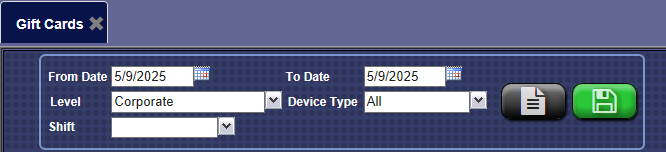
- In the From Date box, enter a date.
- In the To Date box, enter a date.
- In the Level box, choose a level from your corporate structure.
- In the Device Type box, select one or more device types to include in the report.
- In the Shift box, select a single shift, all shifts, or a combination of shifts.
NOTE: Shift selection option is disabled when the date range exceeds 31 days.
- To save your selections from steps #3 - #7, click the Save Preferences button.

NOTE: When you open this report tab again, these default preferences will automatically populate.
- Click the View Report button.

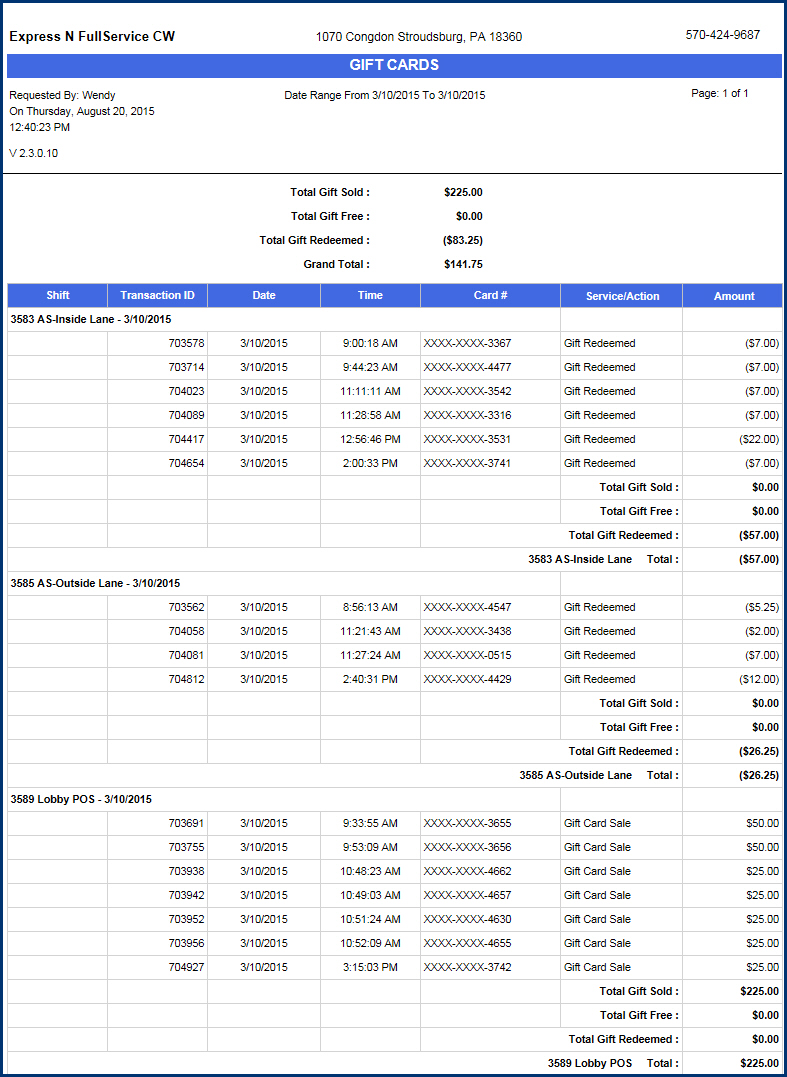
- From the Gift Cards report toolbar, you can Export, Save, or Print the report.
Print a Report
Export a Report
Report Toolbar