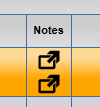Create a note to flag important information regarding the customer or vehicle. For example, create a note regarding damage to a vehicle prior to going through the wash.
- Open WashConnect, in Region(s) select Corporate, region, or the local site, and then click the Log In button.
NOTE: When logged in at the Corporate location, the entire Corporate structure will be available. When logged in at a site level, only that site will be available for selection.
- Select Customers > Manage Customers.
-
Search for the customer.
- Click to select an individual customer record from the Customer List.
Select either the Customer Notes button  -or- Vehicle Notes button.
-or- Vehicle Notes button. 
- Click the Add button.

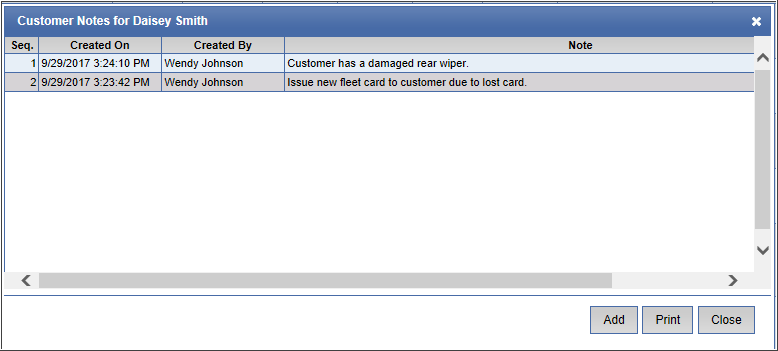
-
In the Add Customer Notes or Add Vehicle Notes box, type a note for that customer or vehicle respectively.
- Click the Save button.

- When the message "Customer or Vehicle notes saved successfully" appears, click OK.

The note is saved with an auto generated date and time stamp that you can view from the Created On column.
- To print the note, click the Print button.

- Click the Close button.
NOTE: Customer and Vehicle notes can be viewed and printed by selecting the note button under Notes column for that specific customer. If there are two Note buttons for same customer, the top Note is for Customer Notes and the bottom Note is for Vehicle Notes.