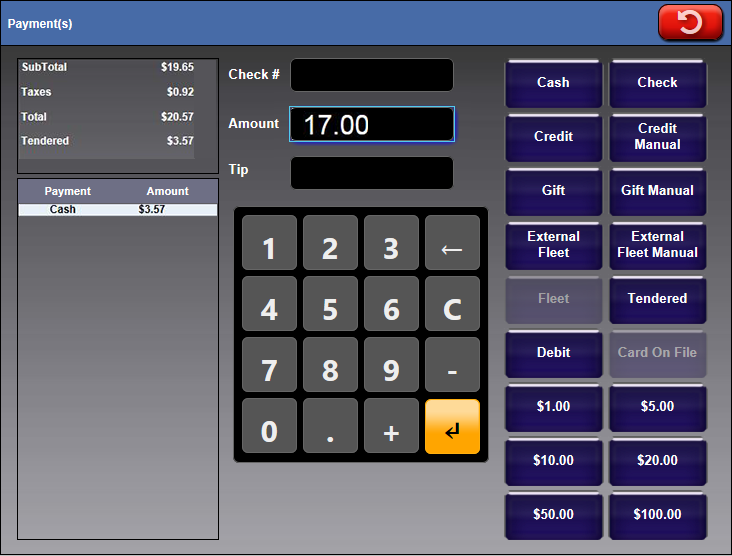At the Touch POS, your cashier can perform a split payment for fleet customers if this feature is set up with Technical Support. You can accept another form of payment for additional services, and charge the remaining balance to the Fleet Account. For example, if the Fleet Account covers the least expensive wash, and your customer wants to pay for the additional service such as the RainX treatment, a split payment allows them to do this.
At the Touch POS, your cashier can perform a split payment for fleet customers if this feature is set up with Technical Support. You can accept another form of payment for additional services, and charge the remaining balance to the Fleet Account. For example, if the Fleet Account covers the least expensive wash, and your customer wants to pay for the additional service such as the RainX treatment, a split payment allows them to do this.
NOTE: Contact technical support to enable split payments for Fleet Accounts.
- Log on to WashConnect® from the car wash site level.
-
On the Touch POS menu, open the sales screen (Open Shift), and then select a Greeter.
-
Ring up the customer's wash and extra service selections.
-
Click the Finalize button.
-
On the Payment(s) screen, type in the amount the customer would like to pay for.
-
Click the Form of Payment button.
-
On the Payment(s) screen, the remaining balance should be in the Amount box.
-
If the Amount box is showing the correct amount, then click the Fleet button.
The transaction is complete.
The following screen shows the user paid $3.57 with cash, and the remaining $17.00 displays in the Amount field where the Fleet payment button may be selected to complete the split sale.