The Ticket Redeemed Summary Report displays summary information such as Tickets Sold, Upgraded, Washed, Expired, and Loaded & Expired, for tickets in WashConnect. The Summary Report will give a top down look at the report depending where the user logs into WashConnect. When logging into WashConnect at the local level, it will show information about the tickets at the site and drill down all the way to the device level to display the information. When logging into WashConnect at the corporate level, you can view the ticket information by site and drill down to the device level as well.
To view the Ticket Redeemed Summary Report, follow these steps:
-
Open WashConnect, in Region(s) select Corporate, region, or the local site, and then click the Log In button.
NOTE: When logged in at the Corporate location, the entire Corporate structure will be available. When logged in at a site level, only that site will be available for selection.
- Select Financial > Ticket Redeemed > Summary.
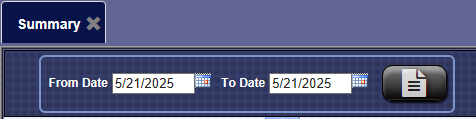
- In the From Date box, enter a date.
- In the To Date box, select a date range for the.
- Click the View Report button.

The Ticket Redeemed Summary appears.
NOTE: Selecting the underlined number under Ticket(s) Sold or Upgraded will bring up the Ticket Detail report which shows more detailed information about the tickets.
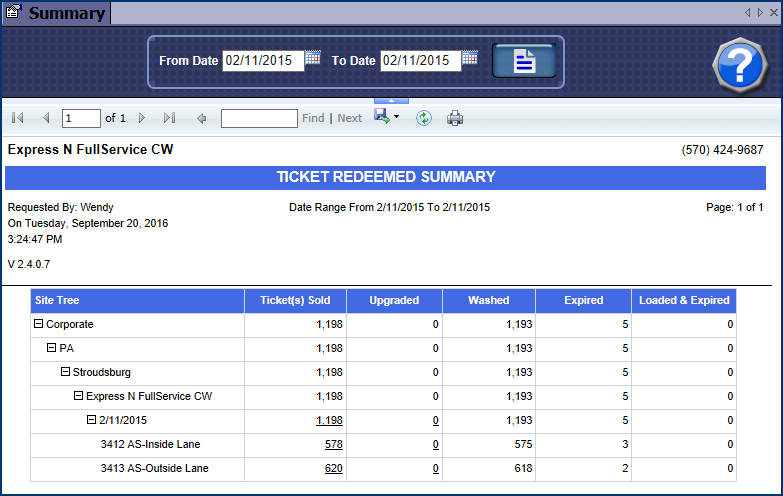
- Click the Print Report button from the Report toolbar.

View the tickets from Ticket Redeemed Detail Report in Status Upgraded.
- Click the Export button to export the Ticket Redeemed Summary file.

You can export in one of the following formats:
- XML file with report data
- From the Wash to Register Comparison Report toolbar, you can Export, Save, or Print the report.
Print a Report
Export a Report
Report Toolbar