NOTE: Any reports that were opened before you set the Default Report Date will not be effected. Consequently, if you change a date on an open report tab, it will not effect the Default Date Range.
To set a Default Date Range, follow these steps:
- From the Report Default Date menu, select the Set Date Range button.
The Set Date Range tab appears.
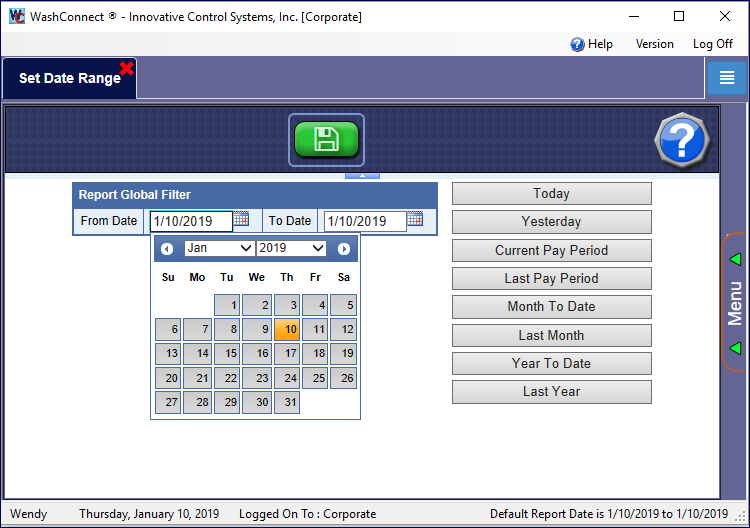
- In the From Date and To Date boxes, select a date. Either type a date or select it from the calendar by clicking on the exact date in the calendar.
-or-
Click one of the following buttons:
- Today
- Yesterday
- Current Pay Period
- Last Pay Period
- Month to Date
- Last Month
- Year to Date
- Last Year
- Click the Save button.
The message "Report date range is set" appears.
- Click OK.
This range applies to any new report you open until another date range is selected from the Report Default Date menu.
NOTE: If you change a date on an open report, it will only effect that report and not effect the default date range.
The default report date appears in the status bar.