
To view the Sales Distribution Report, follow these steps:
-
Log in to the WashConnect, select your local site, and then select the Log In button.
NOTE: Multiple sites are only available when viewing the Dashboard Reports when logged in to WashConnect Corporate.
- Select Performance > Sales Distribution.
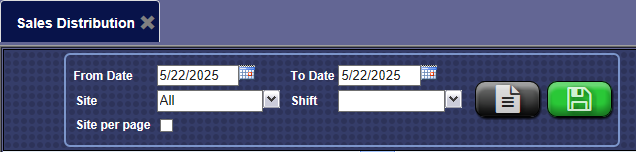
- In the From Date box, enter a date.
- In the To Date boxes, enter a date.
- In the Site box, select local site. (Log on to Corporate to select a multiple sites.)
- In the Shift box, select one or more shifts.
- In the Site per page box, if necessary, select the check box to display the report with one site per page.
- To save your selections from steps #3 through #7, click the Save Preferences button.

When you open this report tab again, these default preferences will automatically populate.
- Click the View button.

The Sales Distribution report appears.
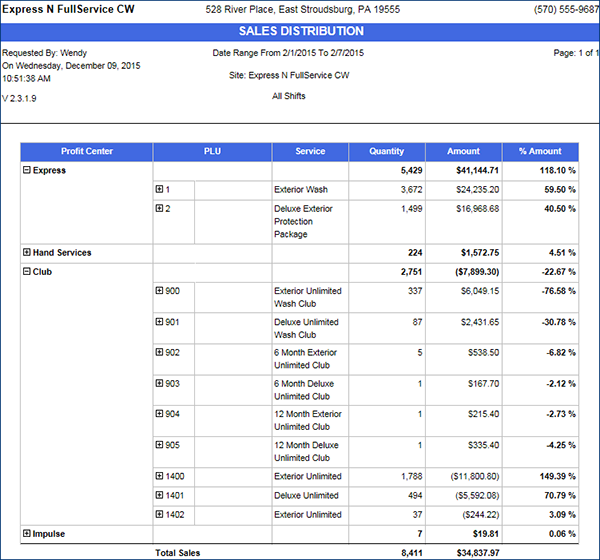
- From the Sales Distribution Report toolbar, you can Export, Save, or Print the report.
Print a Report
Export a Report
Report Toolbar