NOTE: To offer more than one wash per wash code, see Fund Raiser - one code for all washes - Quick Start
There are a few different ways to set up Fund Raisers. With these instructions, you can use a coupon code to setup a fund raiser for one wash that you would like to offer. The monies collected will be donated to the fund raiser in a lump sum.
PLUs needed for the Fund Raiser
- Use an existing Base Wash Sales Item PLU for the fund raiser from the (Express) Profit Center. (i.e., $7.00 wash includes tax).
- From the Goods and Services menu, set up a Sales Item for a PLU for the amount to donate to the Fund raiser for the wash (for example, for a $7 base wash with a 50% donation, type the price of $3.50. Fund raisers are typically not for profit; therefore, not taxable). Setup this PLU from Fund raiser Profit Center. If exporting to accounting software, select a general ledger payable Account ID. This is the amount you will be donating to the fund raiser. (The Fund Raiser Report can be viewed at the end of the campaign. If the total amount is the same as your Shift Detail report for the same time period, which it should be if you set up the Fund raiser as stated in this quick start, then you can cut a check for the total amount payable.)
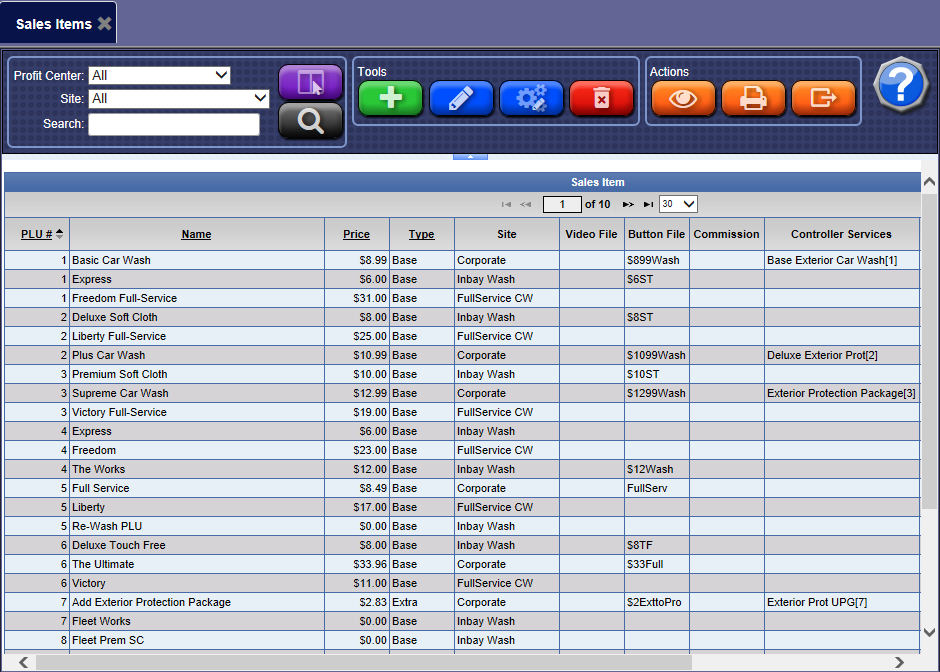
- From the Goods and Services menu, setup a Sales Item for a Discount PLU from your Wash Profit Center. If you collect tax on base washes, then this discount amount is also taxable. If exporting to accounting software, select a predetermined General Ledger Account ID.(for example, If you are coding $3.50 (non-taxable) of your Base Wash to Fund raiser, and discount $3.50 (including tax) from your original Base (taxable) wash. Set up the discount PLU price as $3.30 plus 6% tax.)
- From the Goods and Services menu, setup a Package PLU (3 or 4 digits in length) which will be the Fund Raiser Code which is the same as the Coupon Code. From the Package Sales Items section, add the 3 Sales Items from steps 1, 2, and 3 for the Package from the (Express) Profit Center. The Package price is calculated automatically based on the Sales Items.
- Setup the Auto Sentry Touch Screen to display the Coupon Code button or the Fund Raiser Code button. The same coupon code is accepted from both buttons.
- To setup Enter Coupon Code button: In System Setup > Device Settings > Shift, type 3 or 4 for the Coupon Code Length.
- To setup Enter Fund Raiser Code button: In System Setup > Device > Settings > Main Options, select True to allow Fund Raiser.
NOTE: Only five main option buttons can appear on your Touch Screen. If you already have five buttons, you will have to determine which buttons are most important. Fund Raiser codes can be entered on the Coupon Code screen and vice versa.
- Setup a Profile for the Fund Raiser Coupon Codes:
- Add base Package PLUs.
- Add any extra services PLUs.
- Add any PLUs that you can set up for additional donation amounts (when setting up Sales Item PLU, in Type, select Extra).
- Schedule the valid time and dates.
- In Applies To, select Coupon.
After all this has been set up and the schedule is valid, the Auto Sentry touch screen will have an Enter Coupon button and/or Fund Raiser Code button on the main options screen.
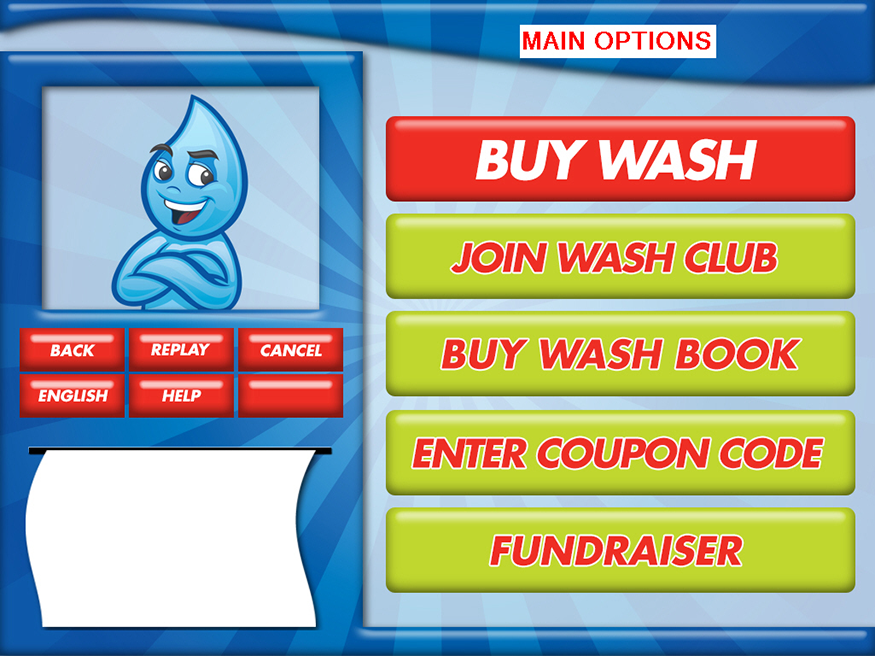
-
The Shift Detail report includes a Fund Raiser line. The Promotion report shows details for all money collected per fund raiser. The Fund Raiser Report gives you a snapshot of which fund raisers were sold and the amount collected for each selected time period.