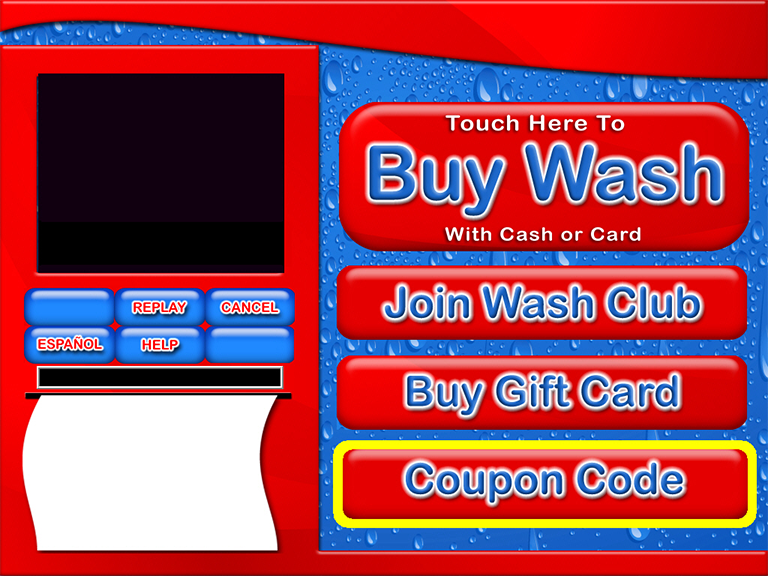You can use a coupon code to setup a fund raiser where the monies collected will be donated to the group in a lump sum to benefit a charity or group. This does not require individuals to sell unique codes, but instead requires the charity or group to help advertise their cause, which car wash(es) to use, and the code that should be entered to get a wash and donate. Follow these quick start instructions:
In the following configuration, the coupon code that is entered selects the predetermined base wash that will be delivered. There are no optional choices for other base washes. The associated profile for this coupon code may allow selection of extra service options if configured to do so.
PLUs needed for the Fund Raiser
- Choose the Base Wash service that will be delivered for the fund raiser. You can create a new service or use an existing Base Wash service from the Express profit center for the fund raiser. (i.e., You may choose an existing Base Wash that is $6.60 but always taxable for a wash total of $7).
- Next you must determine how much money you want to give to the fund raiser every time you sell the selected wash. In this example, we will choose half of the proceeds. We must now create a discount PLU in the Express profit center that will reduce the price by half. From Sales Items, set up a PLU as a discount for the base wash. You may choose to name it so the fund raiser is reflected in the name. Use the negative amount (base wash less tax). i.e., -$3.30 if you are donating half of the $7.00 wash including 6% tax. If exporting to accounting software, select a general ledger payable Account ID for this service.
-
Setup up a Fundraiser PLU in WashConnect by selectin the Fund Raiser profit Center. This PLU will be equal to the discount (plus tax, if applicable). Remember that fund raiser services would typically not be taxable so, i.e., $3.50 if you donate half the $7.00 including tax. This amount is the Fund raiser proceeds. If exporting to accounting software, select a predetermined General Ledger Account ID for this service. This is the amount you will be donating to the fund raiser. NOTE: The Fund Raiser report can be viewed at the end of the campaign to see the total amount designated to that charity. The Shift Detail report will also state numbers for the Fund Raiser and can be used a s a comparison to the Fund Raiser report.
-
From the Goods and Services menu, setup a Package PLU (3 or 4 digits in length) which will be what customers must enter as the Fund raiser Code (or Coupon Code) to purchase the desired wash and donate to this charity. From the ‘Sales Items in Package’ section, add the 3 Sales Items created from steps 1, 2, and 3 for the new Package created in the Express Profit Center. The Package price is calculated automatically based on the sum of the Sales Items.
- Setup the Auto Sentry Touch Screen to display the Coupon Code button or the Fund Raiser Code button. The coupon code can be redeemed from both Coupon Code or Fund Raiser Code buttons.
NOTE: Only five main option buttons can appear on your Touch Screen. If you already have five buttons, you will have to determine which buttons are most important.
- Setup a Profile for the Fund Raiser Coupon Code(s):
- Add base Package PLU(s).
- Add any extra services PLU(s).
- Add any PLUs that you can set up for additional donation amounts (when setting up Sales Item PLU, in Type, select Extra. These will be in the Fund Raiser Profit Center).
- Schedule the valid time and dates.
- In Applies To, select Coupon.
After all this has been set up and the schedule is valid, the Auto Sentry touchscreen will have a Coupon Code button (as shown below) and/or Fund raiser Code button on the main options screen.