
The club is assigned to a vehicle, therefore a vehicle must be added to the customer.
NOTE: If the Edit Club privilege is assigned, the user will be authorized to select a club when adding a new vehicle and changing the club of an existing club vehicle. A customer can have several vehicles, but each vehicle can only have one club membership assigned to it at a time.
- Open WashConnect, in Region(s) select the local site, and then click the Log In button
- Select Customers > Manage Customers.
- Search for a customer.
- Double-click the customer to select the customer record.
-or-
Click to select or highlight the customer record, and click the Edit Customer button.
The Customer Information, Vehicle Information, and Customer Groups tabs open.
- Click the Add Vehicle button.

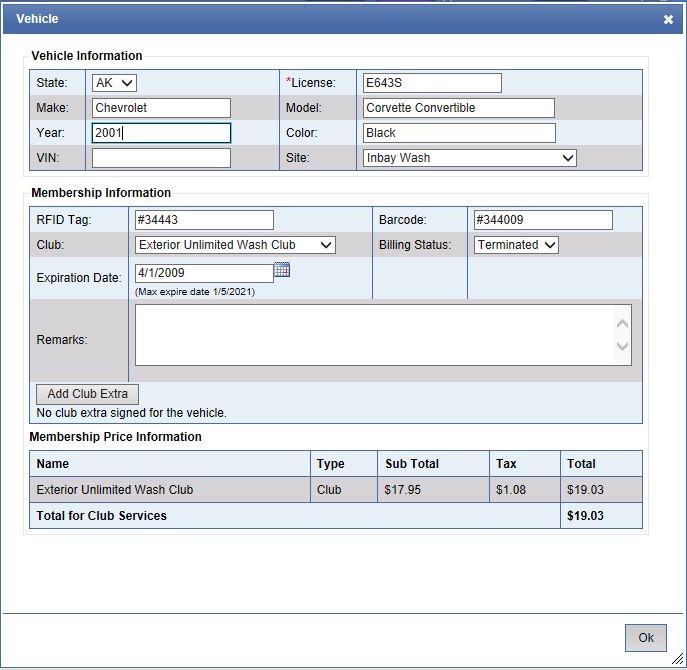
- In the State box, select a state where the car is licensed.
- In the *License box, enter the customer's license plate number (*this is the only required field).
- In the Make, Model, and Year boxes, enter the vehicle information. The Word complete feature predicts the word a user intends to enter after only a few characters have been typed into the Make, Model or Year boxes. An offered selection can be accepted at any time.
- In the Color box, enter the color of the vehicle.
- In the VIN box, enter the vehicles VIN number.
- In the Site box, select a site. (This is the site which does the Autobilling for the club membership as the customer typically uses this car wash site.)
NOTE: Users must be in a Security Role that has permission to change the Site for a customer and vehicle.
- In the RFID Tag box, type in the RFID Tag number that is adhered to the windshield, or if using Club Cards, type in the number located on the Club Card.
- In the Barcode* box, if the site is using barcode stickers instead of RFID Tags, type the barcode number which is located on the barcode sticker to be adhered to the vehicle.
*NOTE: The barcode field is mainly used by full service sites that have presell terminals or tablets. The sites will usually put a barcode sticker on the door jam of the vehicle, and when the customer gets out to go inside the waiting area, the site can scan the barcode sticker. Customers could conceivably have an RFID sticker and a barcode tied to their vehicle because one of the sites might use RFID tags for the club and the other might be using the barcode stickers. This way the customer can still go to either wash and use their club.
- In the Club box, select the Club or the Club promotion to be attached to this vehicle if setting up a new customer from Manage Customers, and assigning a promotional club to their vehicle.
-
In the Billing Status box, if club membership is new, then select Active.
NOTE: There is a setting for club memberships to be marked Declined if the customer hasn't redeemed a wash within the configured number of days.
- In the Expiration Date box, the default is the current date.
NOTE: It's not necessary to change the expiration date. The system automatically advances this date after it autobills the customer’s credit card which typically happens overnight on the expiration date. If the customer purchases the club at an ICS payment terminal, the vehicle can go through the wash that day and then autobilling takes place that night for their club membership, and the expiration date is automatically scheduled to bill in one month, if it's a monthly club. For active club members, WashConnect performs autobilling on the night of the expiration date, charging the customer for their club membership amount to the credit card securely stored with your card processor. WashConnect automatically advances the expiration date based on the length of the club after the credit card charge is approved and processed.
-
Click the OK button.
- Next, you can add a credit card for a monthly club membership, add any other available customer information, or add the customer to a group.
If you selected a Promotion, a Confirm dialog appears "Do you want to apply the Promotion (the Name of the Promotion appears here) offer when autobilling?", select Yes. The promotion will be applied when Autobilling runs for this club. If No was selected, Autobilling will charge the full regular price for the club.
- Click the Add Club Extra button, if needed.
- Click the Save button.
View the Membership Price Information section to view the club and cost.
- If there are multiple vehicles, do this entire procedure again.