To view the Audit Trail Log, follow these steps:
- Open WashConnect, in Region(s) select Corporate, region, or the local site, and then click the Log In button.
NOTE: When logged in at the Corporate location, the entire Corporate structure will be available. When logged in at a site level, only that site will be available for selection.
- Select Financial > Audit Controls > Audit Trail.
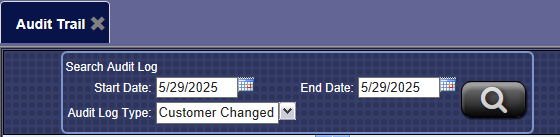
- In the Start Date and End Date boxes, select a date range.
- In the Audit Log Type box, select all or select individual Audit Log Types:
- Customer Changed
- Club Membership Changed
- Fleet Membership Changed
- Customer Group Membership Changed
- Login Override
- Time Clock Entry
- Time Clock Edit
- Click the View Audit Log button.

The Audit Log Activity appears.
- You can sort the Audit Log Activity columns in ascending or descending order by clicking on the underlined heading. To reverse the order of that same column, you can click on the available arrow button.
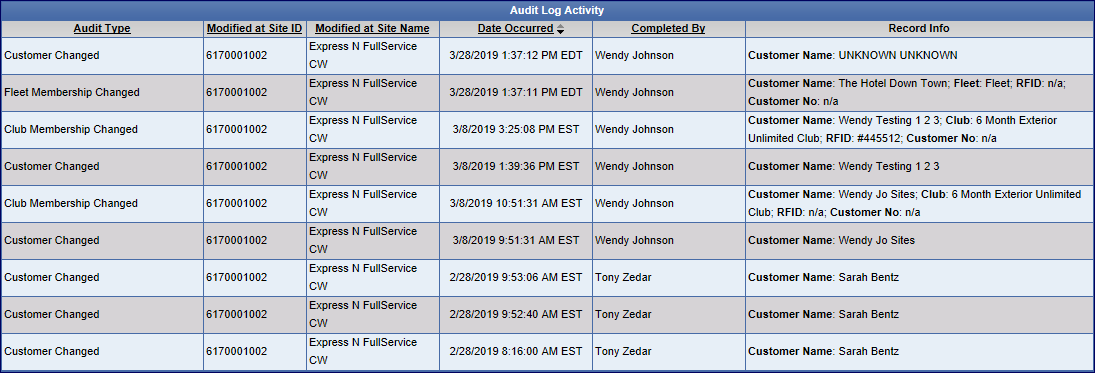
-
From the Audit Trail Log toolbar, you can Save, Print, or Export the report.
Print a Report
Export a Report
Report Toolbar