 NOTE: Tunnel Master Jr. and Tunnel Master wbc support stack editing. Third party controllers may not be supported.
NOTE: Tunnel Master Jr. and Tunnel Master wbc support stack editing. Third party controllers may not be supported.
- On a Touch POS, open WashConnect.
- On the StackNControl menu, select Stack Management.
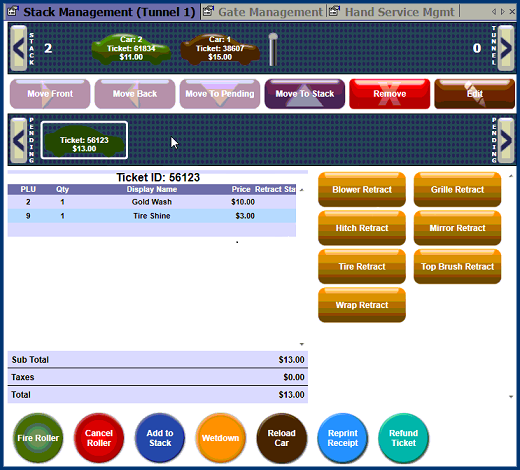
 NOTE: In Australia, the Stack is on the right and the tunnel on the left.
NOTE: In Australia, the Stack is on the right and the tunnel on the left.
- Touch or click to select the car icon in the Stack queue.
- Touch or click one of the following buttons:
- Move Forward – to move car ahead in Stack
-
Move Back – to move car back in Stack
-
Move to Pending – to move car out of active Stack and store in Pending
-
Move to Stack – to move a Pending car back into Stack
-
Remove – to remove car from Stack or Pending
- Repeat as necessary.
Move Car to Pending vs. Remove Car from the Stack
Move Car from Pending
- A temporary place to store a car that may have to get out of line, for instance, to remove something from the bed of a pickup truck.
- A transaction cannot be voided while the car is in pending.
- The ticket number associated with the car cannot be re-entered because the car is still on the stack.
Remove Car from Stack
- If a car is not going to go through the wash, remove it instead.
- Removing a car from the stack does NOT void the transaction.
- The ticket number associated with it can still be entered.