This Add operation is for the Auto Sentry allowing the user to add coins, or coin tokens into an Auto Sentry Coin Hopper. After performing this Add operation, the corresponding journal entry is Auto Verified and the coins, or coin tokens should be counted carefully before adding to the Auto Sentry coin hopper.
Perform this operation when needing to replenish the coins or coin tokens in an Auto Sentry Coin Hopper:
-
On the Auto Sentry, log on to the Service Unit Screen.
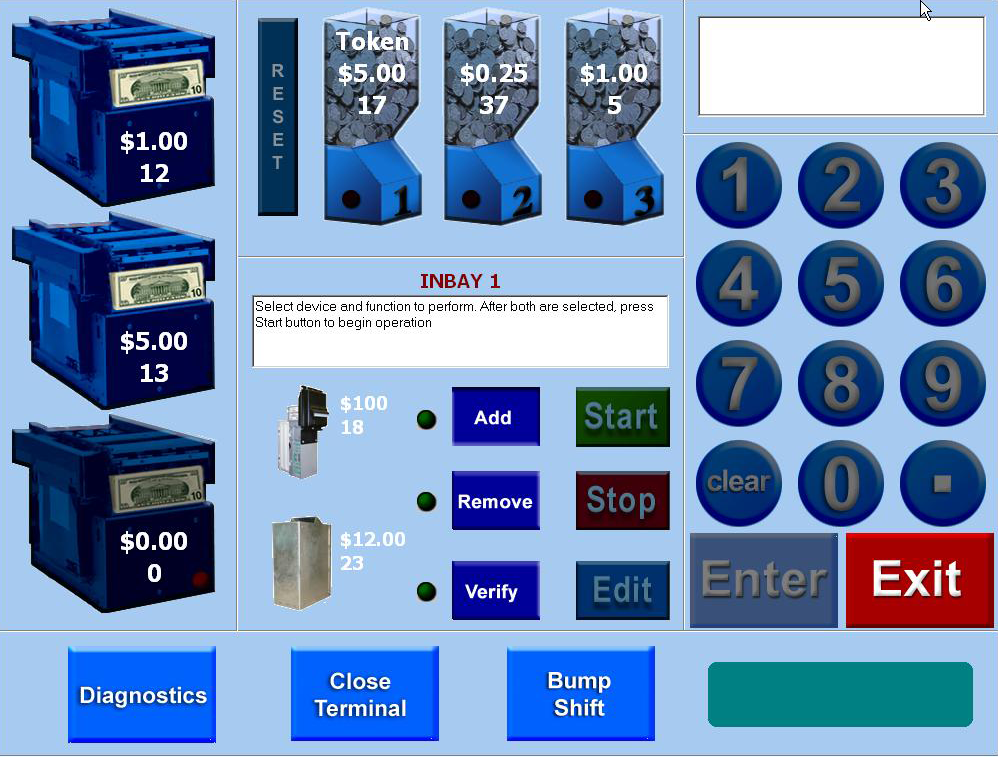
- On the Service Unit screen, select a Coin Hopper by tapping the coin or token hopper icon.

- Tap the Add button.

- Tap the Start button.

The message “Enter the total amount (in dollars) you are adding to Hopper 1. Press the ENTER button when finished.” appears.
-
Enter the dollar amount on the numeric keypad.
The amount appears in the keypad display area.
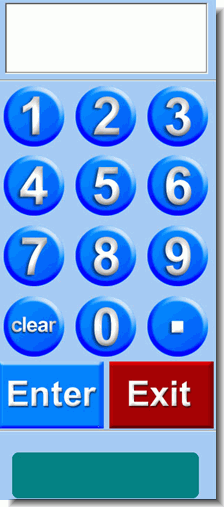
-
Tap the Enter button. 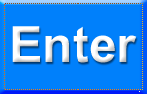
The dollar amount is confirmed in the verification box.
If the amount is incorrect, press the Clear button to start over. 
-
Tap the Enter button again to confirm the amount. 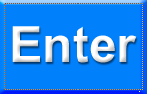
The amount is added and the instruction box confirms the transaction. The updated quantity is displayed on the Coin Hopper icon.
-
Take the receipt for the Add operation.
-
Physically add the coins or tokens to the Coin Hopper.
- Perform another operation or exit out of the Service Unit Screen.
- NOTE: If the incorrect amount was added to the component when performing an Add operation, the user must perform a Remove for the same amount, and then perform another Add operation for the correct amount.