NOTE: This feature is only available at Corporate.
If you have a Security Role privilege for Merge Customers, user can merge two or more customers together.
IMPORTANT: The merge is irreversible.
- At WashConnect logon, select the Corporate level.
- Select Customers > Manage Customers.
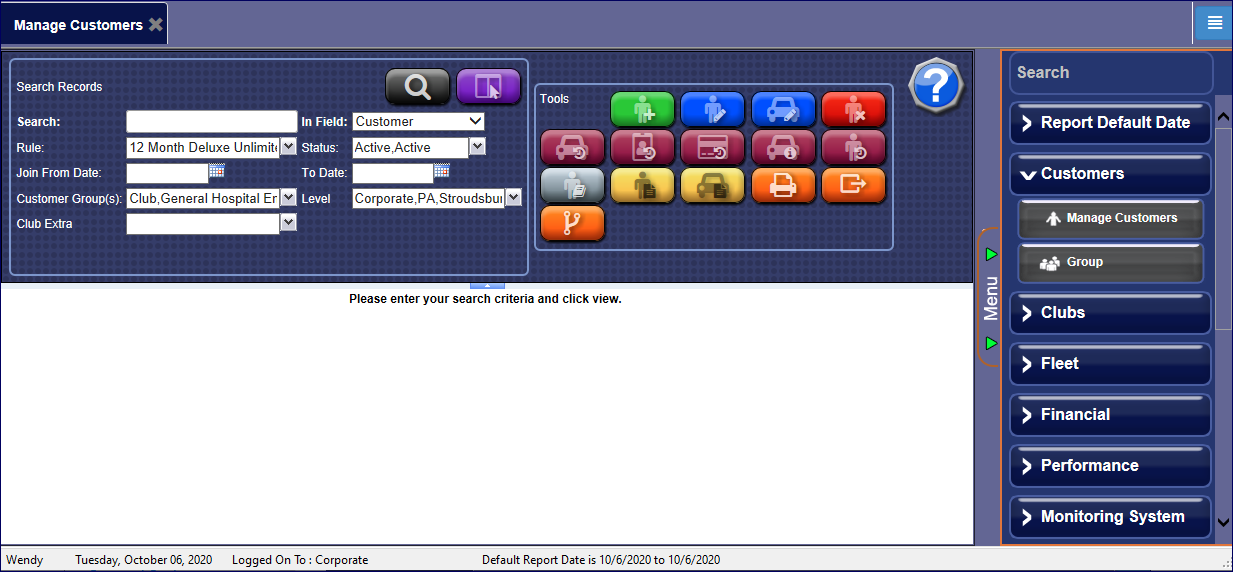
- Search and click to select a customer.
NOTE: This customer is the Target customer and the other customer will merge into this customer.
- Click the Merge Customer button.

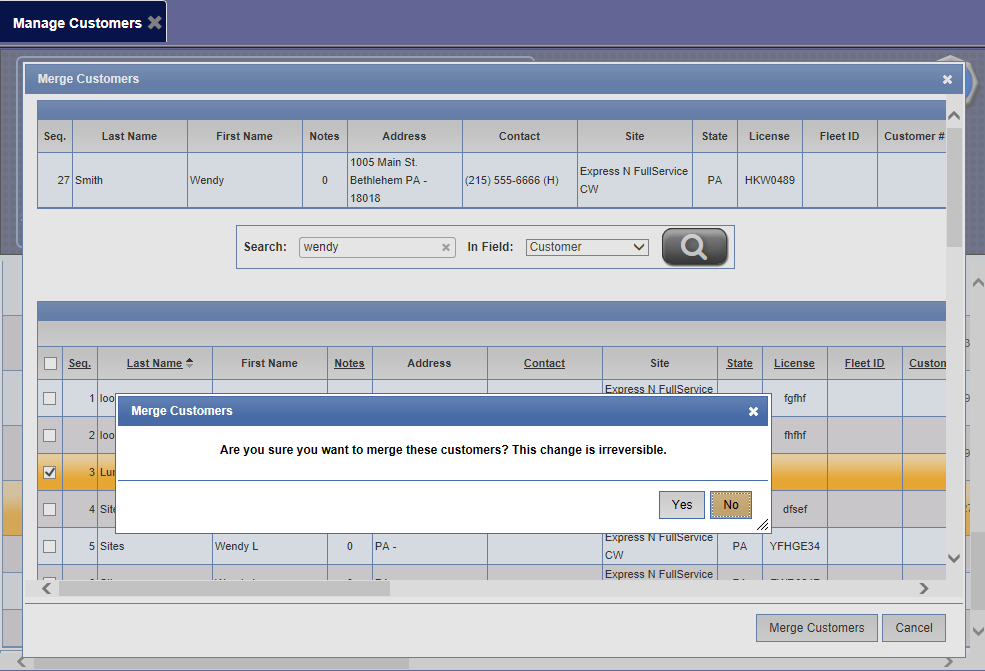
- Search for one (or more customers) to merge.
- Click to select the customer's check box(es) to merge together with the target customer.
- Click the Merge Customers button.
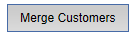
- The message "Are you sure you want to merge these customers? This change is irreversible." appears. Click Yes, if you are certain.
- The message "Customers merged successfully!" appears. Click OK.
The Customer or customers are merged in to the Target customer.
NOTE: When a merge occurs, the vehicle information (including club level and expiration date), purchase history, bonus points and other promotional counts tied to the old vehicle are merged to the target customer. The target customer's first and last name along with contact information will be used for the old vehicle after the merge.