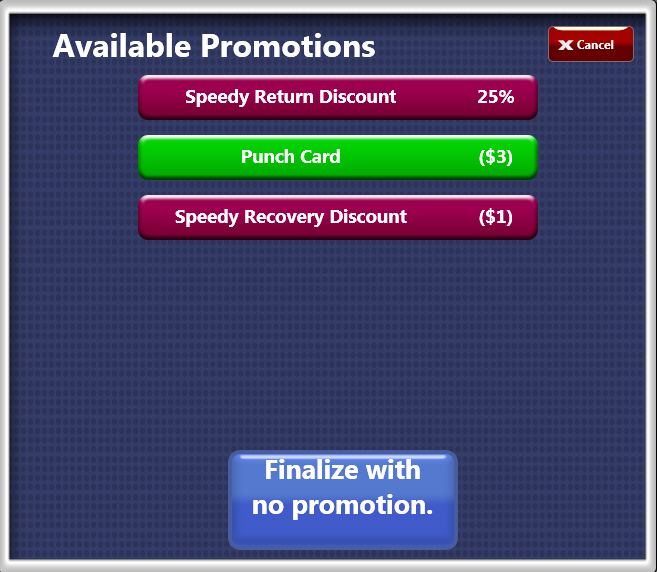NOTE: This feature is only available at Corporate.
- Log on to WashConnect at Corporate (must be Corporate level).
- On the Configuration menu, select Goods and Services, and then select Promotions.
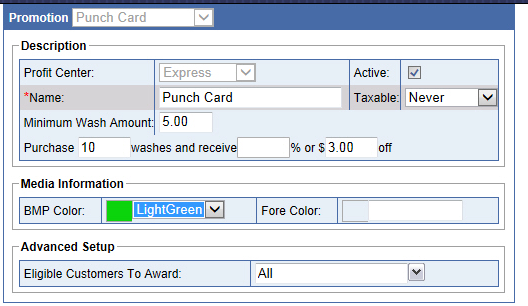
- In the Promotion box, select Punch Card.
- In the Name box, type a name for the promotion. Example: Punch Card.
- In the Minimum Wash Amount box, type a minimum dollar amount.
NOTE: Minimum wash amount should be the least amount the customer pays to have a wash count on their punch card. If customer pays less than this amount, the wash will not count towards their punch card.
- In the Purchase box, type the amount of washes to purchase, for the minimum amount or higher to be awarded the dollar or percentage amount off their next wash.
- In the and receive % box, type a percentage off to give the customer on their next wash after they purchased x amount of washes.
–or–
In the dollar $ off amount box, type an amount to give the customer on their next wash after they purchased x amount of washes.
- In the Media Information box, select BMP Color and Fore Color if necessary.
- From the Advanced Setup section, select all the Eligible Customers from the drop-down list of customers. Select Eligible Customers to Award.
- Click the Save button.
The punch card promotion is now configured for all Eligible Customers. The WashConnect® system tracks the customers Promotions and Purchases, and the system will advise if available promotions exist for customer before transaction is finalized. Customer can redeem multiple punch card promotions.