To assign Additional Info Fields for a fleet account to appear at the Touch POS for a fleet member redeeming a wash:
NOTE: This feature is only available from the Corporate login.
- Open WashConnect, in Region(s) select Corporate, and then click the Log In button.
NOTE: When logged in at the Corporate location, the entire Corporate structure will be available. When logged in at a site level, only that site will be available for selection.
- Select Fleet > Additional Info Fields.
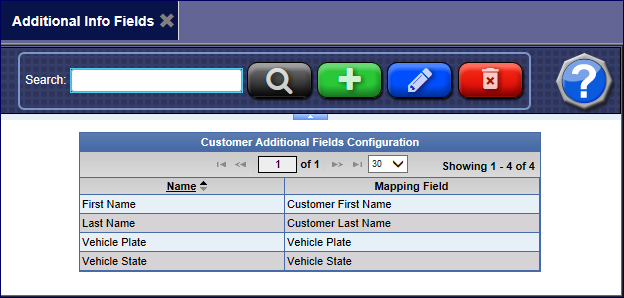
- Click the Add button.

The Customer Additional Fields Configuration dialog box appears.
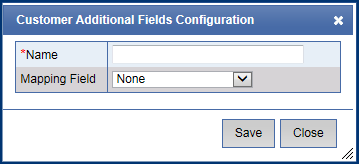
- In the Name box, enter a name for the Additional Info Field that appears on the payment terminal for customer's to view.
- In the Mapping Field box, select one from the list.
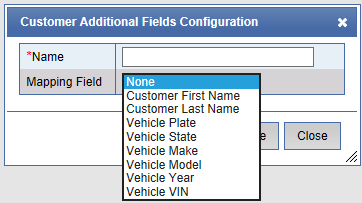
- Click the Save button.
- If you receive the message, "Customer field saved successfully" message, click OK.
The Customer Info Field is saved.
You can set up the individual Fleet Account with specific Additional Info Fields. When a fleet customer is purchasing a wash at the Touch POS, the cashier will see the Additional Info Fields that have previously been assigned and customized per Fleet pop-up on the screen. These may be designated as required or optional fields.
See Fleet Account to assign the Additional Info Fields in the Additional Information section.