To view the Payouts Report, follow these steps:
- Open WashConnect, in Region(s) select Corporate, region, or the local site, and then click the Log In button.
NOTE: When logged in at the Corporate location, the entire Corporate structure will be available. When logged in at a site level, only that site will be available for selection.
- Select Financial > Register Reports > Payouts.

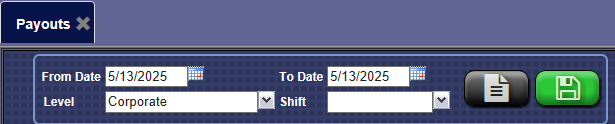
- In the From Date and To Date boxes, select a date range for the report.
- In the Level box, select a site, region, or corporate. (Must be logged in to WashConnect at the top or same Region to view content.)
- In the Shift box, select a shift.
- To save your selections from steps #3, #4, and #5, click the Save Preferences button.

When you open this report tab again, these default preferences will automatically populate.
- Click the View Report button.


- From the Payouts report toolbar, you can Export, Save, or Print the report.
Print a Report
Export a Report
Report Toolbar