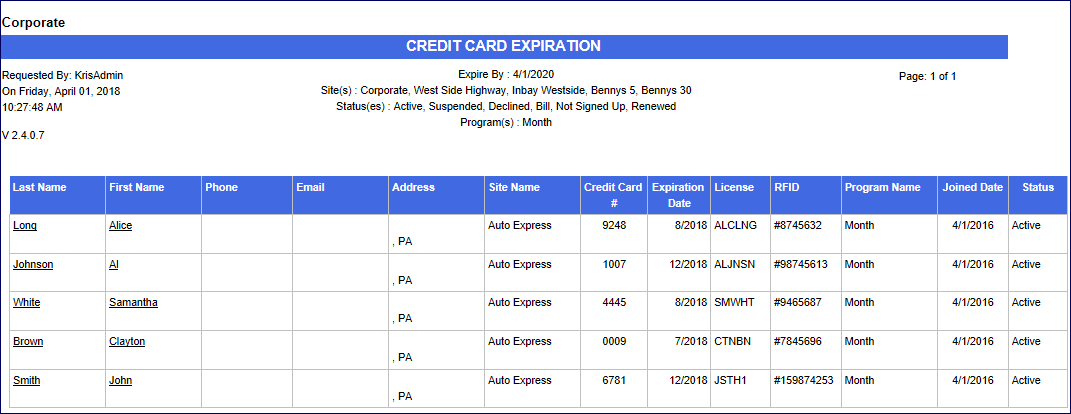WARNING: ICS recommends NOT taking Credit Card information via text or email to be compliant with the PCI Security Standards Council.
-
Open WashConnect, in Region(s) select Corporate, region, or the local site, and then click the Log In button.
NOTE: When logged in at the Corporate location, the entire Corporate structure will be available. When logged in at a site level, only that site will be available for selection.
-
Select Clubs > Reports > Credit Card Expiration.
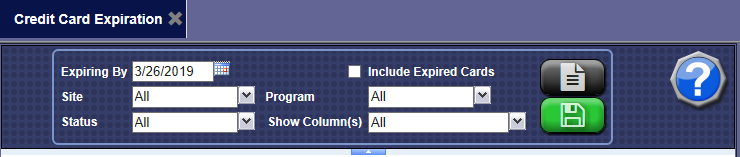
- In the Expiring By box, select a date for the credit cards to have expired.
- In the Include Expired Cards box, click to select if you would like to view expired cards.
- In the Site box, select the individual sites or the All check box.
- In the Status box, select the status of the club membership.
- In the Program box, select the club or clubs.
- In the Show Column(s) box, select individual columns to appear on the report or select the All check box.
- If you would like to use these same search parameters in the future for this report, click the Save Preferences button.

- Click the View button.

The Credit Card Expiration Report appears.