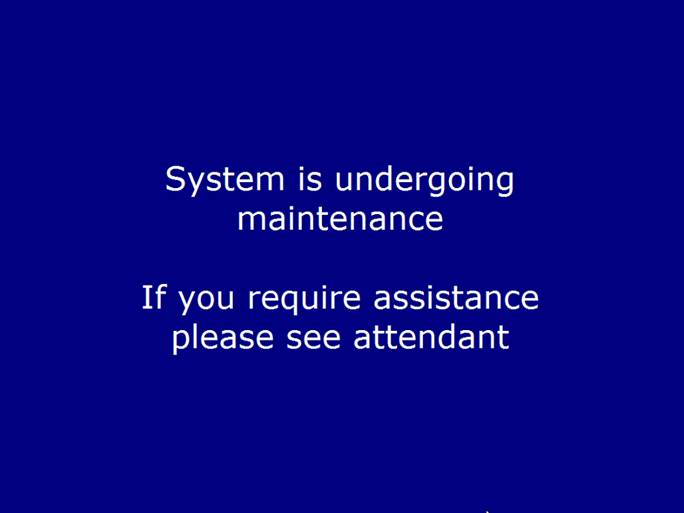The Auto Lock screen is a Security feature to prevent the desktop from being exposed on any machine when the main application for that machine has stopped running.
The Auto Lock application monitors the four applications listed below to sense if they stop running.
- TouchPOSReady.exe (all Auto Sentry units)
- MainApp.exe (TouchNClean)
- WCTouch.exe (Centralized Payment Terminals)
- TouchES.exe (TouchES)
If one of the applications listed above stops, there will be a configurable amount of inactivity time (default 60 seconds) before the Auto Lock application pops up a blue screen stating "System is undergoing maintenance. If you require assistance, please see attendant."
To Close the Auto Lock Screen
- Right-click on the Auto Lock blue screen, and the Auto Lock screen will minimize and the desktop will be displayed.
- If launching the system app, it will take over and the Auto Lock screen will not appear until the system application closes again.
- If doing work on the desktop but not launching the system application before the inactivity timer is reached, the Auto Lock screen will again appear.