
To obtain and set up Admin Cards, which can be used to manually enter RFID tags on the ICS payment terminals, contact ICS technical support. Each Admin Card can be assigned to a specific user, and then the RFID tags that are manually entered via an Admin Card can be tracked in the system.
- Log in to WashConnect, select your local site, and then select the Log In button.
NOTE: Multiple sites are only available when viewing the Dashboard Reports when logged in to WashConnect Corporate.
- Select Performance > RFID Statistics.
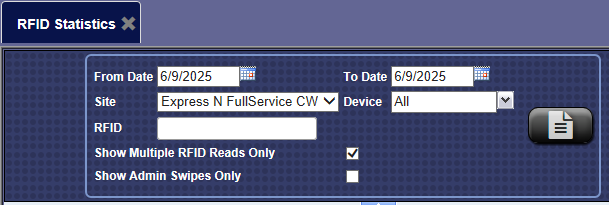

-
In the From Date box, enter a date.
-
In the To Date box, enter a date.
-
In the Site box, select a site.
-
In the Device box, select device.
-
In the RFID box, type a tag number, if searching for a specific RFID tag.
-
Select the Show Multiple RFID Reads Only box to filter multiple RFID reads only.
-
Select the Show Admin Swipes Only box to filter Admin swipes only.
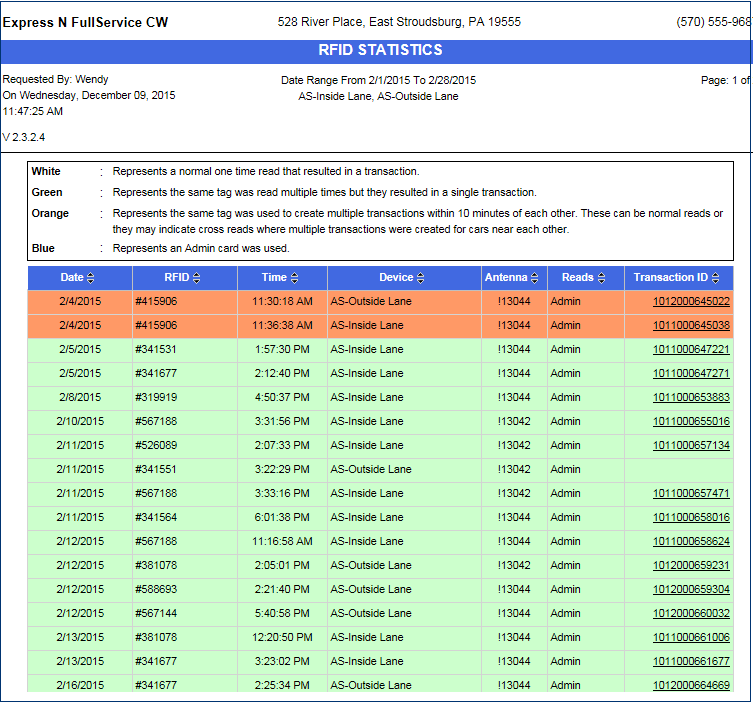
-
From the RFID Transactions Reads toolbar, you can Export, Save, or Print the report.
Print a Report
Export a Report
Report Toolbar