 To view Statistical Comparison Report, follow these steps:
To view Statistical Comparison Report, follow these steps:
- Log in to WashConnect, select your local site, and then select the Log In button.
NOTE: Multiple sites are only available when viewing the Dashboard Reports when logged in to WashConnect Corporate.
- Select Performance > Statistical Comparison.
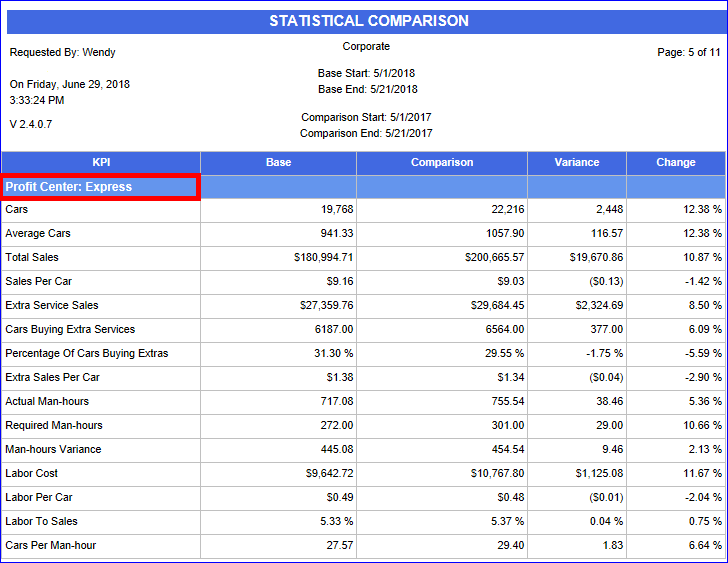
- In the Base Start Date box, enter a date.
- In the Base End Date box, enter a date.
- In the Comparison Start Date and Comparison End Date boxes, select a comparison period date range.
- In the Level box, select local site.
NOTE: Log on to Corporate to select a multiple sites.
- In the Profit Center list, select one or more profit centers to compare.
- To save your selections from steps #3 through #7, click the Save Preferences button.

When you open this report tab again, these default preferences will automatically populate.
- Click the View Report button.

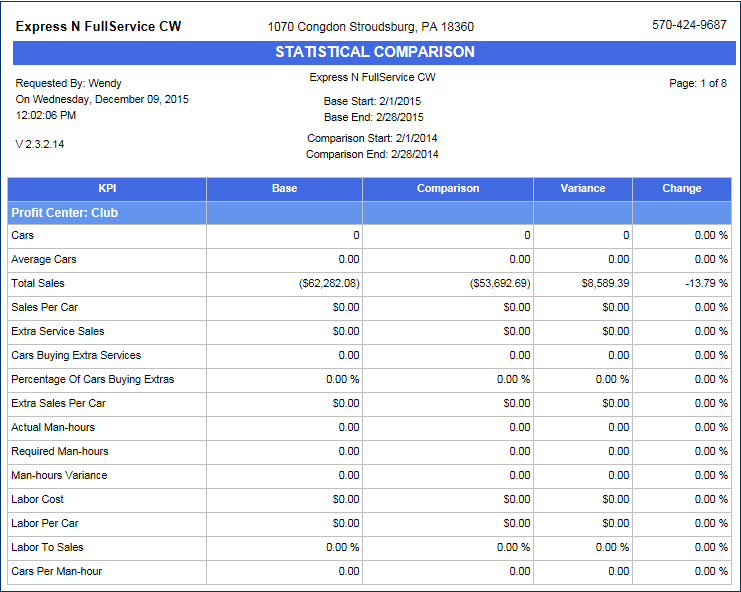
- From the Statistical Comparison Report toolbar, you can Export, Save, or Print the report.
Print a Report
Export a Report
Report Toolbar