On the POS screen, follow these steps to view the customer's information:
- On the Touch POS menu, open the sales screen (Open Shift), and then confirm the Greeter.
- Search and select for a Customer via Customer Search or by license plate.
- Select the View Customer button to view the Customer History.

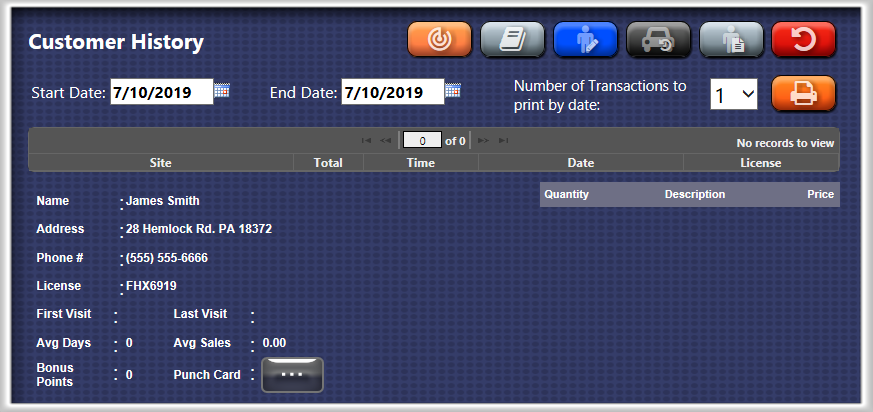
- Click the Trackable Service button.

The Trackable Services list appears.
NOTE: To set up a sales item as a Trackable Service, see Track Service from Add a Sales Item.
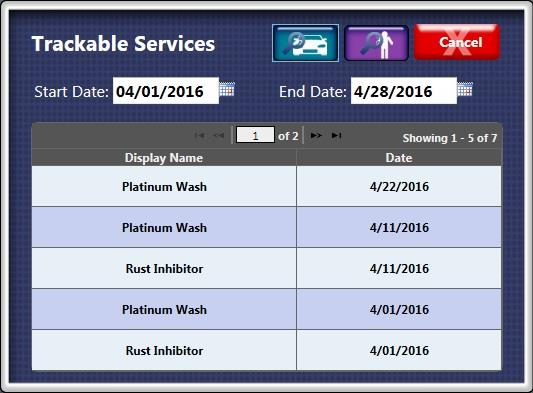
- Select the Customer Information button to view the Customer History.

- Click the Wash Book button to view any Wash Book related information.

- Click the Edit Customer button to Update Customer Information for Bonus Point and Punch Cards. You can add the new amount and the reason for tracking purposes, and then click the Save button.
- Click the Customer Notes button to view any previously entered customer notes.
- Click the Printer button, and then select a number from the Select the number of Transaction to print by date box.

-
Click the Cancel button after viewing.
-or-
Select the View Vehicle button.