
To view the Declined Payment list, follow these steps:
- Open WashConnect, in Region(s) select Corporate, and then click the Log In button.
NOTE: When logged in at the Corporate location, the entire Corporate structure will be available. When logged in at a site level, only that site will be available for selection.
- Select Clubs > Reports > Declined Payment.
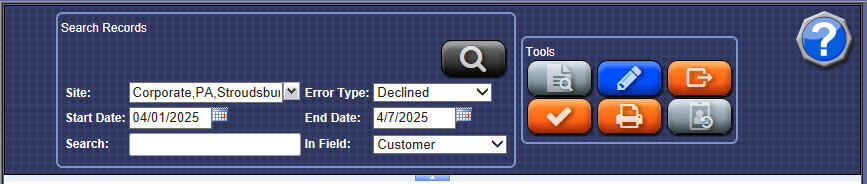
-
In the Site box, select a site, if known.
-
In the Error Type box, select Declined.
-
Select a date range in the Start Date and End Date boxes.
-
From the In Field list, select a field to search:
-
Customer
-
Phone
-
License
-
RFID
-
Barcode
-
Active Credit Card
-
In the Search Records box, enter criteria to search for based on selection in step #4.
- Characters: The filter is applied on the first few letters of the field. For example, filtering with “B” in the Customer field will return customers whose names begin with “B,” not customers who have “B” anywhere in their name.
- Numbers: Another example would be a filter on RFID tag. If you type “4”, you will filter the report to show all RFID tags beginning with 4. However, the filter will not return all tags that contain 4 anywhere in the number. It will only find tags beginning with 4.
NOTE: For RFID and Credit Card searches, you do not need to precede the search term with a # or XXXX. Just type the first few numbers of the RFID tag or credit card you want to find.
-
Click the View button.
The Declined Payment results are listed in the Search toolbox.
-
From the search Declined Payment results, locate and click to select the customer.
NOTE: The checkbox on the left does not target the customer for this function.
The selected customer row is highlighted in orange.
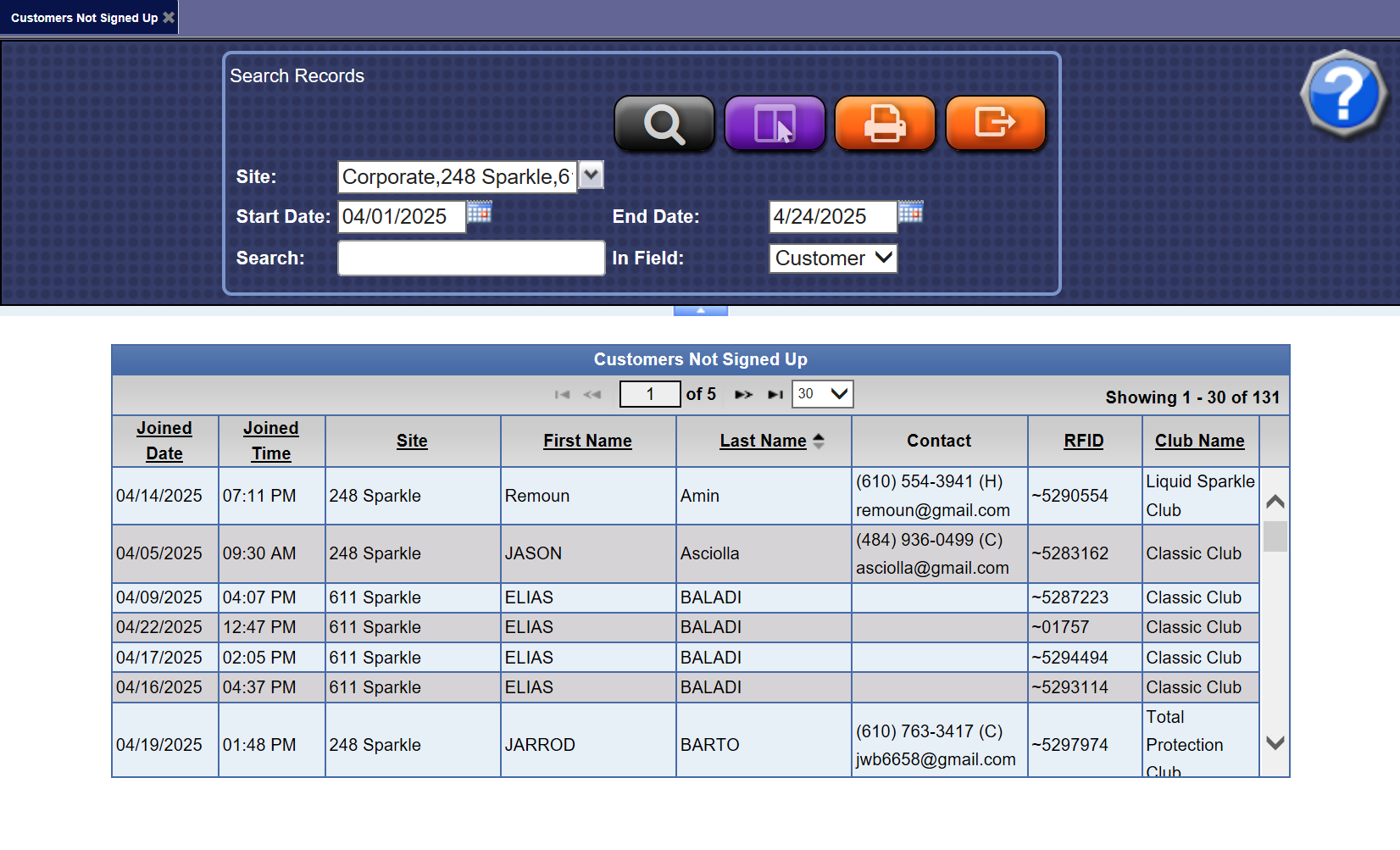
NOTE: The Declined Reason for a credit card payment can also be viewed directly from the Customer menu > Manage Customer List.