NOTE: This Frequency Promotion is for the ICS payment terminal only. For Touch POS, see Cascade Pricing Promotion.
In this example, the regular price of the Base Wash is $10. The customer will receive a wash code and the appropriate discount instructions which are printed on the bottom of their receipt. For example, return within 5 days and receive a $1 discount. After the customer returns and receives the $1 discount, encourage the customer to visit again within the next 5 days using a $2 discount as enticement. After the customer returns and receives the $2 discount, offer a $3 discount to the customer if they return again within a 5 day period. After the $3 discount wash is purchased, the cycle begins again.
Step #1 Sales Items
- Select Configuration > Goods and Services > Sales Items.
- Add a new Sales Item PLU number for each Discount. (Upon WashConnect installation, a PLU for the Base Wash has likely already been added.)
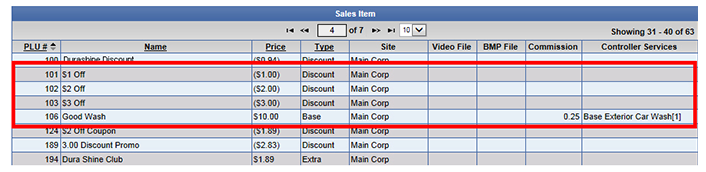
- PLU 106 - Base Wash. Determine which Base Wash to use for the Promotion. Good Wash is $10.00.
- PLU 101 - ($1 Discount) This discount is used for the first time the customer returns with Wash Code receipt, discount base wash by $1.00.
- PLU 102 - ($2.00 Discount) This discount is used when the customer has already used the first discount and is returning for the second time, discount base wash by $2.00.
- PLU 103 - ($3.00 Discount) This discount is used when the customer used the 2nd discount and is returning for the third time, discount base wash by $3.00.
- Another Suggested Discount: You may also add a free wash. PLU 104 - ($10.00 Discount) This discount is used when the customer has already used the third discount, and is returning for the fourth and final wash, completely discount the base wash and make it free. Good Wash free discount is -$10.00.
Step #2 Packages
Set up the package which includes the base wash and the discount applied.
- For this example, the following graphic displays one of the three Packages that need to be set up for the base wash and discount.
- It is necessary to create a package for each discount. So in this example, you would need to add three separate package PLUs: 112, 113, and 114.
Step #3 Promo Receipt Text
You can add a personal touch to the Receipt for each frequency promotion.
- Type a name for each wash package receipt.
- You can set up the ten lines of text that print at the bottom of each wash receipt.
- Starting with your base wash, you will need to set up the promotion text to print at the bottom of each receipt. This example has 3 receipts.
Step #4 Promo Setup
- From the Frequency Promotion list, you can find all the Package PLUs that you created in the system. Edit the Package PLUs, add the expiration of the wash code offer, activate it, select the name of the Receipt text, and click Save.
- For example, in base wash Sales Item PLU, select the 1st package discount Package PLU number, select the amount of days to Expire, select the promotional receipt text, and then Save.
Step #5 Allow Wash Code
After the frequency price package is set up, the last thing to confirm is that your Auto Sentry is able to accept Wash Codes.
- On the WashConnect Login Screen, select Corporate.
- On the System Setup menu, click Devices, and then click Settings.
- Select TouchConfiguration for the Auto Sentry from MainOptions.
- From the Allow Code setting, select True.
The system allows 5 and 6 digit wash codes for the Frequency Promotion.
Now sit back and relax while the WashConnect system does all the work, rewarding your repeat Auto Sentry customers with frequency promotion price breaks.