Groups that have been created appear in the Customer Groups list. The customers in this group can be edited.
NOTE: In order to create a new Group, see Add Group.
- Open WashConnect, in Region(s) select Corporate, region, or the local site, and then click the Log In button.
NOTE: When logged in at the Corporate location, the entire Corporate structure will be available. When logged in at a site level, only that site will be available for selection.
- Select Customers > Manage Customers.
- Search for a customer.
- Click the Edit Customer button.

- View the Groups by selecting the Customer Group(s) tab.
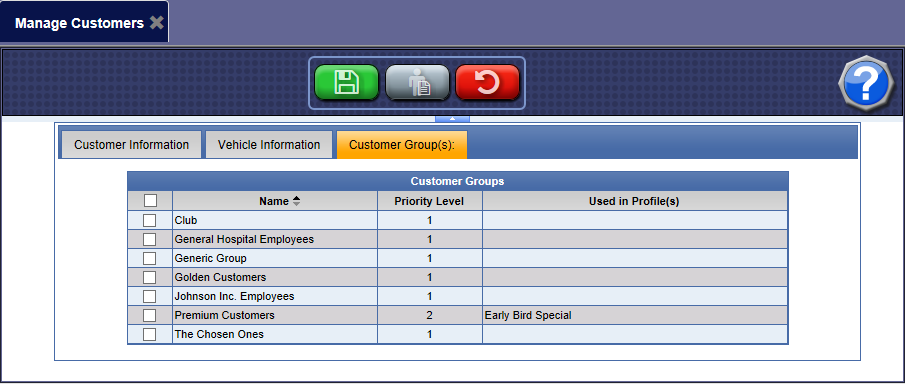
- Click one or more Group boxes for every Group that you want your customer to belong to.
NOTE: Any of these groups can then be used to email all customers in the group when setting up a Marketing Email from WashConnect.
-
Click the Save button.
Tip: Create a Group for your wash site. When adding new customers to WashConnect, you can immediately add them to the group. Also, collect and enter their email address so you can use Marketing Email and send to the entire group. This feature is available as long as the customer's email address has been entered in WashConnect from the Manage Customers screen.