 To view the Wash to Register Comparison Report, follow these steps:
To view the Wash to Register Comparison Report, follow these steps:
- Open WashConnect, in Region(s) select Corporate, region, or the local site, and then click the Log In button.
NOTE: When logged in at the Corporate location, the entire Corporate structure will be available. When logged in at a site level, only that site will be available for selection.
- Select Financial > Audit Controls > Wash to Register.
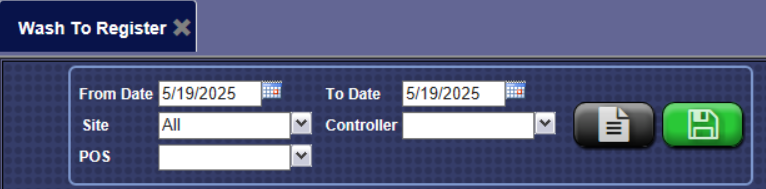
- In the From Date and To Date boxes, select a date range.
- In the Site box, select one or more sites.
NOTE: When logged in locally to WashConnect, only the local site will appear in the list.
- In the Controller box, select one or more Controller shifts during the dates selected.
- In the POS box, select one or more POS shifts to compare or select all the controller shifts during the dates selected as you did in the Controller selection.
- Click the View Report button.

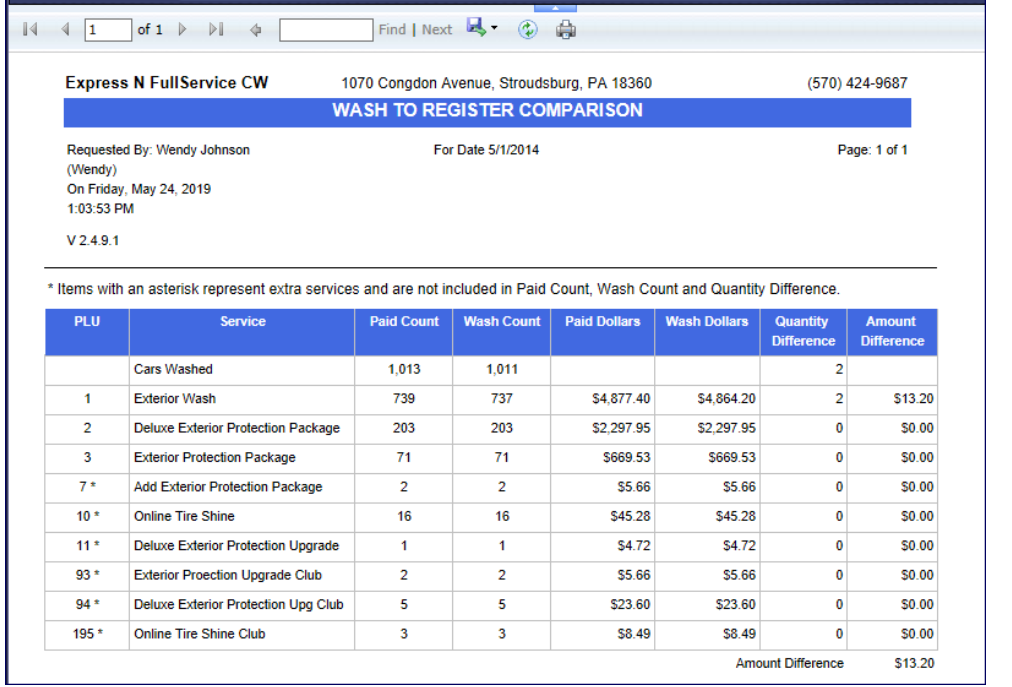
TIP: This report is a great tool to locate possible theft that may be occurring at the wash by viewing if the numbers are inconsistent.
- From the Wash to Register Comparison Report toolbar, you can Export, Save, or Print the report.
Print a Report
Export a Report
Report Toolbar
Wash To Register Descriptions