To view the Vehicle Transaction History report, follow these steps:
- Open WashConnect, in Region(s) select Corporate, region, or the local site, and then click the Log In button.
NOTE: When logged in at the Corporate location, the entire Corporate structure will be available. When logged in at a site level, only that site will be available for selection.
- Select Clubs > Reports > Vehicle Transaction History.
- In the From Date and To Date boxes, select a date range.
-
In the In Field box, select one of the following:
- In the Search box, enter either the license or RFID number that you selected in step #4.
- Click the View Report button.

The Vehicle Transaction History report appears including information for the current login location.
For example, if you logged on to a site location, then the report will show vehicle history for that site only. To view vehicle history across sites, you can log on at a higher level in the hierarchy, such as the corporate location.
Vehicle History Transaction Report Example:
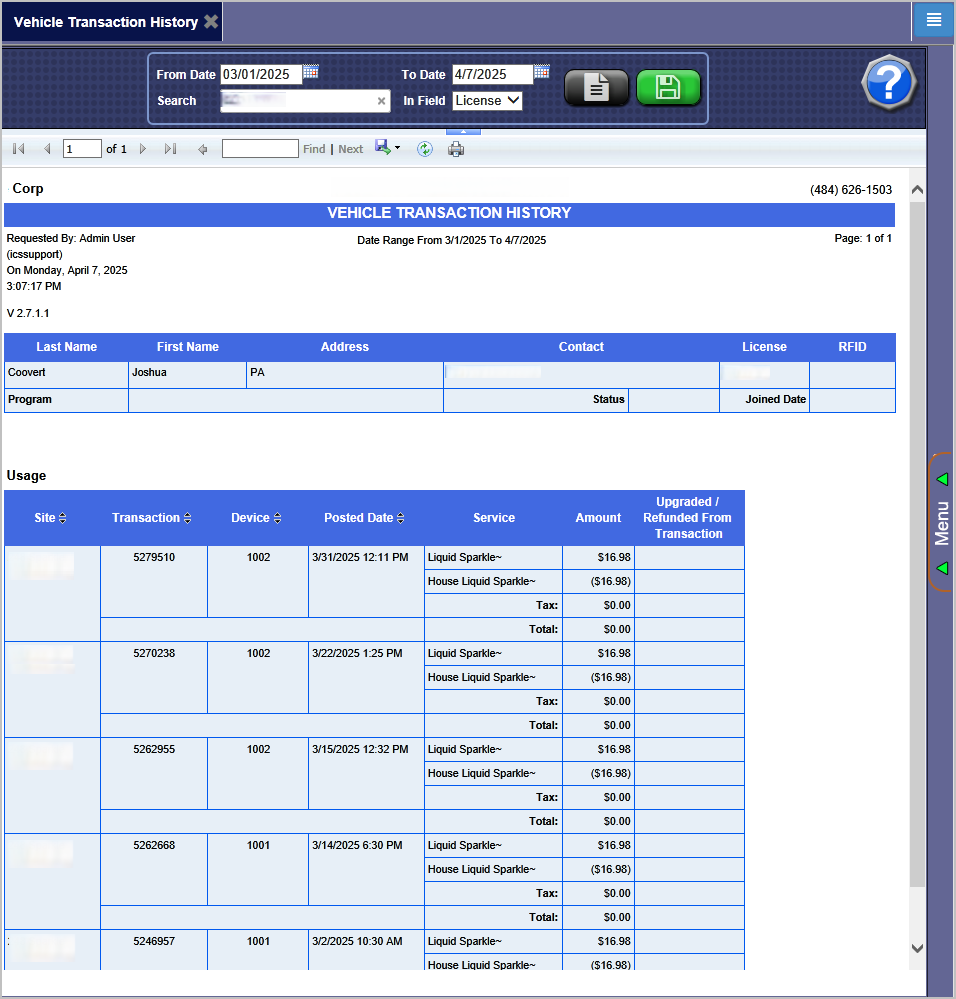
Tip: By offering customers to purchase upgrades, you can increase the total revenue per wash.
Here is how you do it:
Use the Vehicle Transaction History report in conjunction with other reports. For example, you can first view the Usage report to see customers who visit the wash very frequently. Then you can find a customer by searching for the license plate or RFID tag in the vehicle history report. Customers who visit the wash very frequently have a lower total revenue per wash amount. By offering these customers to purchase upgrades, you can increase the total revenue per wash.