You can edit a customer in the Declined Payment report. For example, you might need to change the customer status.
- Open WashConnect, in Region(s) select Corporate, region, or the local site, and then click the Log In button.
NOTE: When logged in at the Corporate location, the entire Corporate structure will be available. When logged in at a site level, only that site will be available for selection.
-
Select Clubs > Reports > Declined Payment.
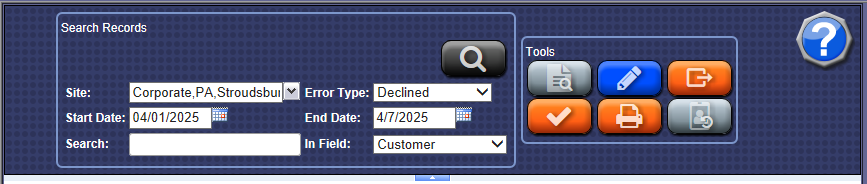
- Search for a customer, and then click to select the row that the customer appears in.
NOTE: The checkbox does not target the customer for this function.
The selected row is highlighted in orange.
- Click the Edit button.

The Customer Information tab appears for the selected customer.
- You can modify the Customer information, Vehicle Information, or Customer Group(s).
- Click the Save button.
