
You can add Variable Pricing to Extra Services on your ICS Payment Terminal. After creating an Extra Service Sales Item, you can edit the Sales Item to add Variable Pricing by following these steps:
- Select Configuration > Goods and Services > Sales Items. In the Profit Center box, select a Profit Center.
The results appear in the Names list.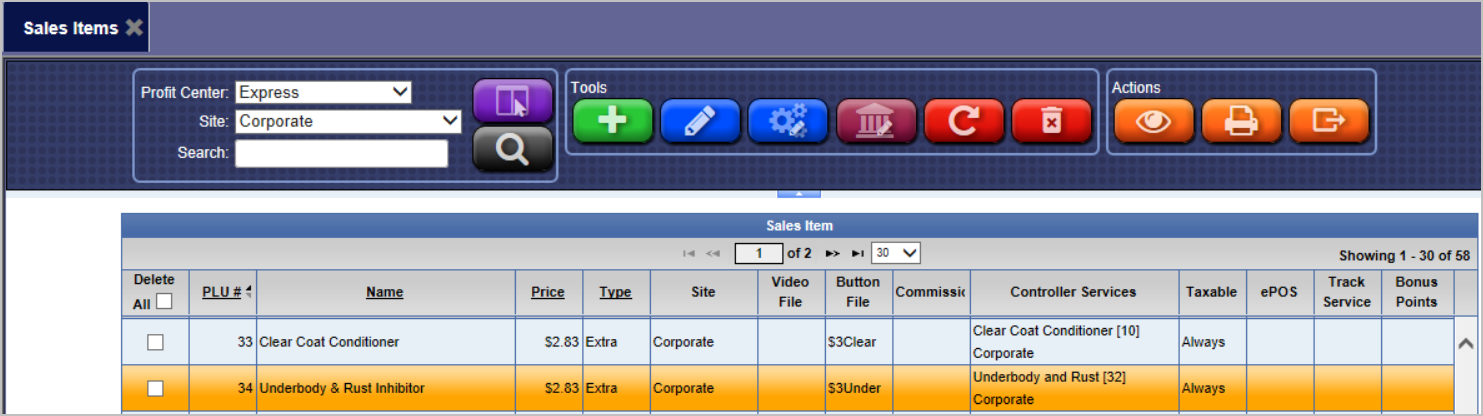
- In the Names list, locate and click to select the Extra Service Sales Item (Extra must appear in the Type column).
- Click the Edit Sales Item button.

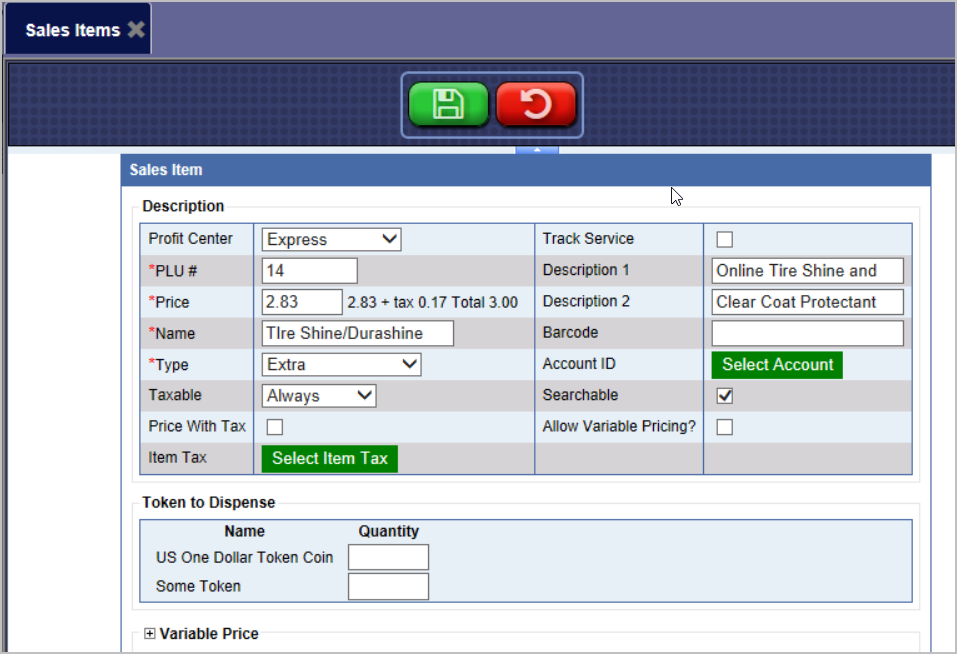
- In the PLU# box, type in the number.
- In the Price box, type in the amount of the Extra Service Item.
- In the Name box, type the name of the Extra Service Item.
- In the Type box, select Extra.
- In the Variable Price section, click to select the Expand button.


- Click the Add button.

- Click the When Purchased With check box.
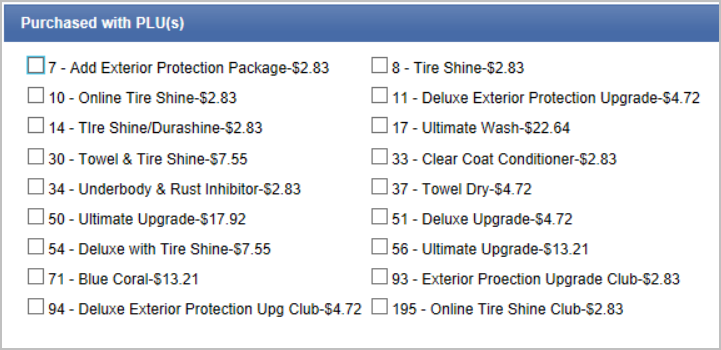
The Purchased with PLUs box appears.
- Select one or more PLU numbers.
- Click the Add button.

- In the Price box, type the reduced price.
- In the Name box, type a name for the reduced variable price.
- In the BMP File box, type the file name for the image associated with this reduction.
- Click the Save button.

The message "Information Sales item saved successfully" appears.