To view the View Services Washed Report, follow these steps:
-
Open WashConnect, in Region(s) select Corporate, region, or the local site, and then click the Log In button.
NOTE: When logged in at the Corporate location, the entire Corporate structure will be available. When logged in at a site level, only that site will be available for selection.
-
Select Financial > Audit Controls > Services Washed.

- In the From Date box, select a date for the report.
- In the To Date box, select a date for the report.
-
In the Level box, select a site or level from your Corporate structure.
- In the Devices box, select a device.
- In the Shift box, select one or more shift for the report.
- To save your selections from steps #3 - #7, click the Save Preferences button.

When you open this report tab again, these default preferences will automatically populate.
- Click the View Report button.

The Services Washed Report show the PLUs that were sent to the Controller from Wash Connect and completed.
Now, you can compare the Services Washed Report to the Controller Services Report.
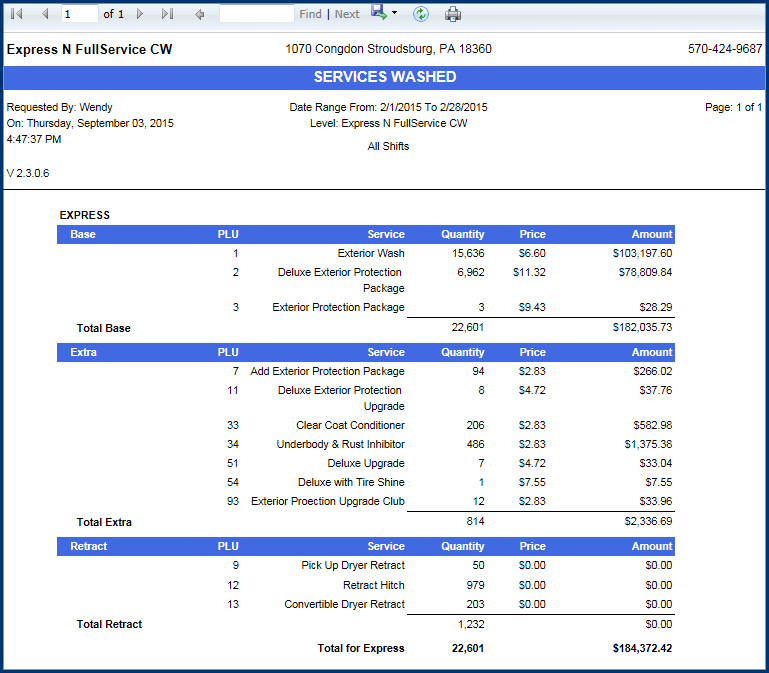
- From the Services Washed Report toolbar, you can Save, Print, or Export the report.
Print a Report
Export a Report
Report Toolbar