If there is a reason a vehicle needs to be removed from the tunnel queue, such as items in the back of a pickup bed, the vehicle can be temporarily moved into the Pending queue. This will allow other vehicles to go through the wash and when the Pending vehicle is ready to go through the wash, the vehicle can be moved back to the Stack queue.
Remove Vehicle from Stack Queue and Move to Pending
- Open WashConnect.
- On the StackNControl menu, select Stack Management.
- Select the necessary vehicle icon in the Stack queue.
- Select the Move to Pending button.
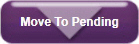
The vehicle will be moved from Stack to Pending.
Move Vehicle in Pending Queue to the Stack
- When the vehicle is ready to go through the tunnel, touch or click the pending vehicle icon in the Pending section.
- Then touch or click the Move to Stack button. The vehicle will be moved from Pending to Stack.
Stack Color Key
Green – Sale is complete and on Stack waiting to enter the tunnel.
Brown – Vehicle is loaded into the Controller and is next to enter tunnel.
Orange – Vehicle is actively being measured by the photo eyes.
Blue – Vehicle entered the tunnel and is now being washed.
Maroon – Vehicle is in Edit mode on a Point of Sale and cannot be entered into the tunnel.
Purple – Pay Attendant was selected at the Auto Sentry. MUST be edited before allowed into the tunnel.
Red – Unloaded Vehicle. No wash service assigned. Was given the unloaded wash.