
To view the Ticket Comparison Report, follow these steps:
- Open WashConnect, in Region(s) select Corporate, region, or the local site, and then click the Log In button.
NOTE: When logged in at the Corporate location, the entire Corporate structure will be available. When logged in at a site level, only that site will be available for selection.
- Select Financial > Audit Controls > Ticket Comparison.
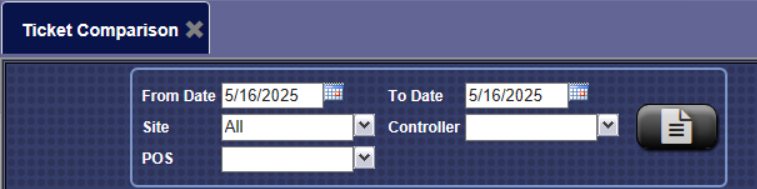
- In the From Date box, enter a date.
- In the To Date box, enter a date.
- In the Site box, select one or more sites.
NOTE: When logged in to a local wash site in WashConnect, only the local site will appear in the list.
- In the Controller box, select one or more Controller shifts during the dates selected.
- In the POS box, select one or more POS shifts to compare or select all the controller shifts during the dates selected as you did in the Controller selection.
- Click the View Report button.

The Ticket Comparison Report displays a list of services, by ticket number, and compares those services sold to the services that were processed. The report will display whether the ticket was marked as Washed Not Paid or Paid Not Washed and the total dollar value of the service.
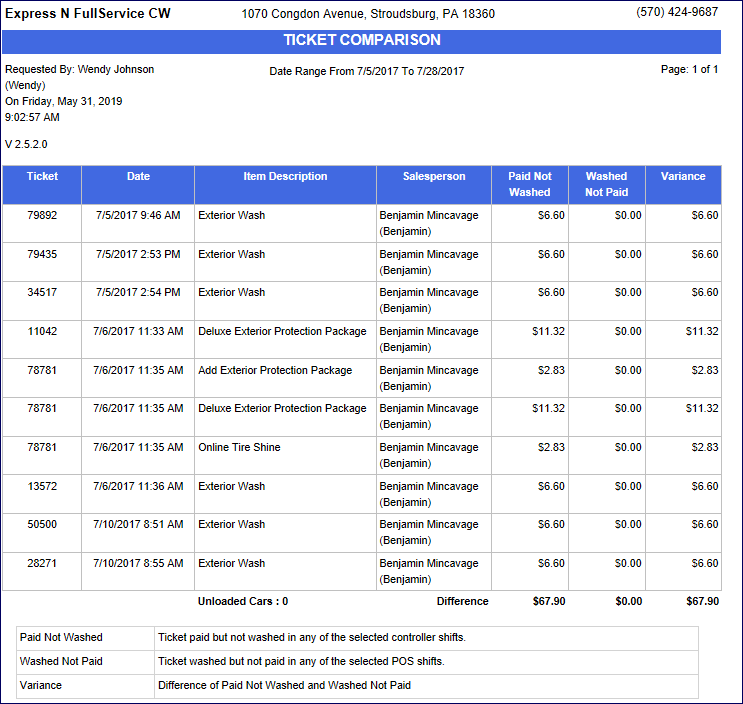
- From the Ticket Comparison Report toolbar, you can Save, Print, or Export the report.
Print a Report
Export a Report
Report Toolbar
Ticket Comparison
Identifying Potential Theft
Ticket Comparison Descriptions