Users have the ability to view and print necessary columns on the Manage Customers page by using the Select Columns button.
- On the Customers menu, select Manage Customers.
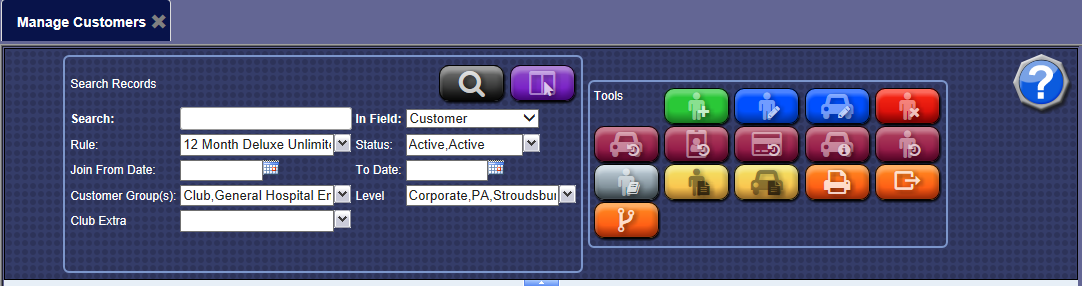
-
Select the Select Columns button. 
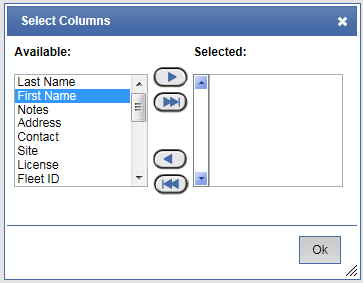
NOTE: If no specific columns are selected, all columns will be shown by default.

-
From the Available list, choose an available column name, and then click the right-arrow button. 
-
Repeat step #3 until all necessary columns are selected.
-
When finished making column selections, click OK.
-
Select the View button. 
Only the selected columns will show in this Customer's list.
NOTE: If viewing, printing, or exporting, only the selected columns will show.