To view the Fund Raiser register report, follow these steps:
- Open WashConnect, in Region(s) select Corporate, region, or the local site, and then click the Log In button.
NOTE: When logged in at the Corporate location, the entire Corporate structure will be available. When logged in at a site level, only that site will be available for selection.
- Select Financial > Register Reports > Fund Raiser.
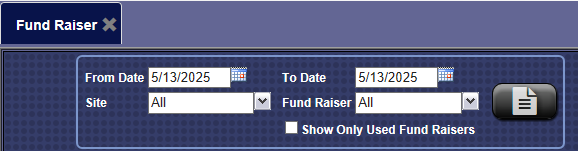
- In the From Date and To Date boxes, select or type a date range.
- In the Site box, select a site, multiple sites, or All sites.
- In the Fund Raiser box, select a Fund Raiser from the list.
NOTE: If the profit center named Fund Raiser doesn't appear in your list, then you can add a Profit Center from Manage Profit Centers.
 In the Show Only Used Fund Raisers box, click to select.
In the Show Only Used Fund Raisers box, click to select.- To save your selections from steps #2, #3, #4 and #5, click the Save Preferences button.

When you open this report tab again, these default preferences will automatically populate.
- Click the View Report button.

The report will display all fund raisers sold within the report date range and break them down by quantity, purchase date, and site location. It will provide total donation per transaction and per fund raiser, as well as totals and grand totals for all fund raisers on the report.
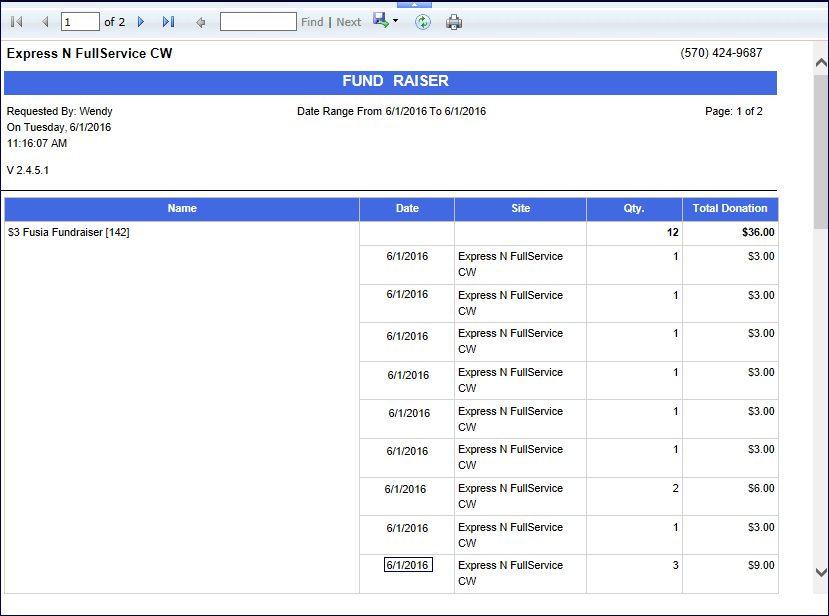
- From the Fund Raiser report toolbar, you can Export, Save, or Print the report.
Print a Report
Export a Report
Report Toolbar