This report shows the number of services provided by the controller for each washed car for a selected date range. It also tracks unloaded vehicles (cars washed, but not programmed with a base wash service).
-
To view the View Services Washed Report, follow these steps:
Open WashConnect, in Region(s) select Corporate, region, or the local site, and then click the Log In button.
NOTE: When logged in at the Corporate location, the entire Corporate structure will be available. When logged in at a site level, only that site will be available for selection.
-
Select Financial > Audit Controls > Controller Services Washed.

- In the From Date box, select a date for the report.
- In the To Date box, select a date for the report.
- In the Level box, select a site or level from your Corporate structure.
- In the Shift box, select one or more shift for the report.
- To save your selections from steps #3 - #6, click the Save Preferences button.

When you open this report tab again, these default preferences will automatically populate.
- Click the View Report button.

You can compare the Controller Services Report to the Services Washed Report.
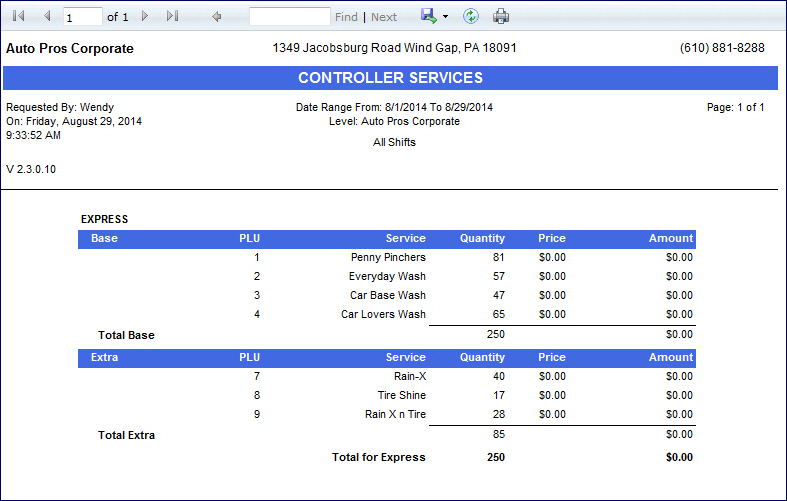
-
From the Controller Services report toolbar, you can Save, Print, or Export the report.
Print a Report
Export a Report
Report Toolbar