You can view the statistics for each customer from the Manage Customer screen as well as the POS sales entry screen. The Statistics include:
-
Last Visit
-
Visit Counter
-
Average Sales / Car
-
Bonus Points Total
-
Gift Card #
-
Gift Card Balance
-
Select Customers > Manage Customers.
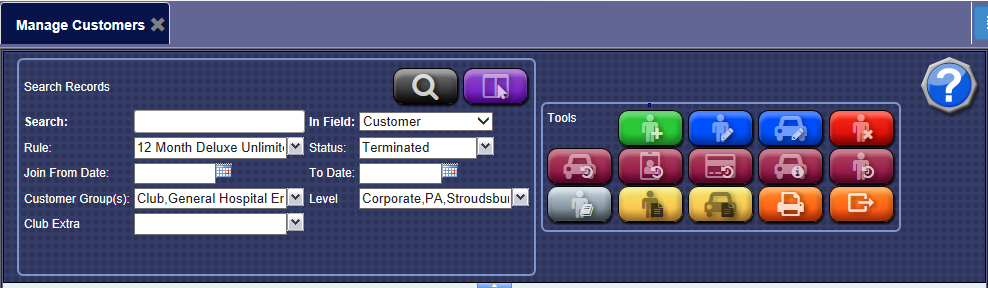
-
Search for a Customer.
-
From the Membership list results, click to select the customer.
The customer record is highlighted.
-
Click the Edit Customer button. 
-
From the Customer Information tab, you can view the Statistics for the customer.
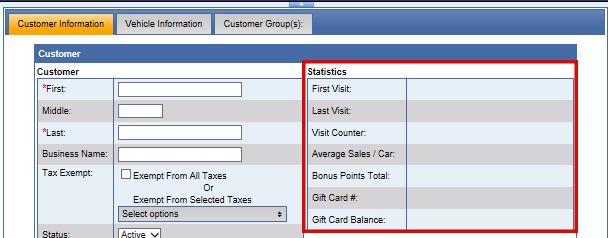
|
Statistic
|
Description
|
|
First Visit
|
This will be a customer's first visit date and purchase at the wash.
|
|
Last Visit
|
This will be a customer's last visit date and purchase at the wash.
|
|
Visit Counter
|
This will be the amount of times the customer visited and purchased at the car wash.
|
|
Average Sales / Car
|
This is the average amount of money this customer spends on a car wash transaction.
|
|
Bonus Points Total
|
This is a total of points that the customer has earned since the Bonus Points have been enabled.
|
|
Gift Card #
|
This is the customer's gift card number.
|
|
Gift Card Balance
|
This is the customer's gift card balance.
|