To view the Card on File by Service Report, follow these steps:
- Open WashConnect, in Region(s) select Corporate, and then click the Log In button.
NOTE: When logged in at the Corporate location, the entire Corporate structure will be available. When logged in at a site level, only that site will be available for selection.
- Select Financial > Register Reports > CoF By Service.
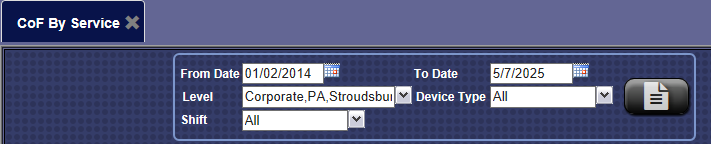
-
In the From Date and To Date boxes, select a date range for the report.
-
In the Level box, select a site or level from your Corporate structure.
-
In the Device Type box, select device(s) or All.
-
In the Shift box, select shift(s) -or- All shifts.
-
Click the View Report button. 
The Card On File By Service report is displayed, sorted by date range, site, and shift.
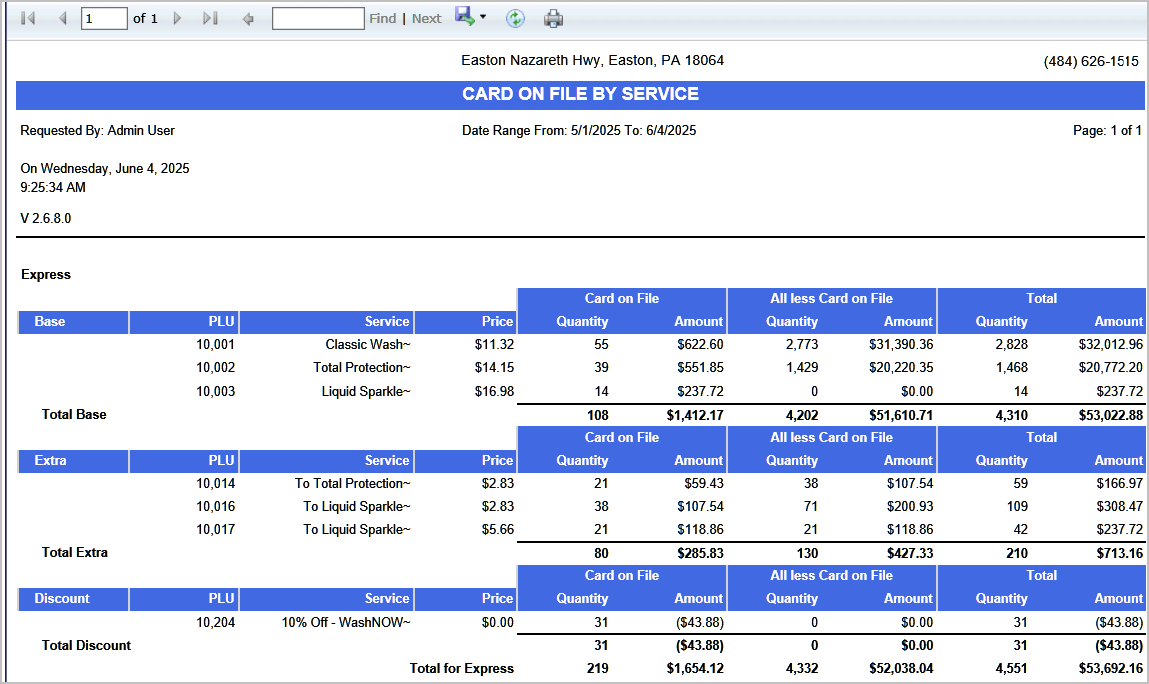
-
From the CoF by Service report toolbar, you can Export, Save, or Print the report.
Print a Report
Export a Report
Report Toolbar