If you have duplicate customers within the Fleet Account, you can merge these Fleet Account Customers. You cannot undo a merge.
To merge one or more Fleet Accounts, see Merge Fleet Accounts.
NOTE: This feature is available from Corporate. User must have Security Role privilege to merge customer records.
-
Open WashConnect, in Region(s) select Corporate, and then click the Log In button.
NOTE: When logged in at the Corporate location, the entire Corporate structure will be available. When logged in at a site level, only that site will be available for selection.
-
Select Fleet > Accounts.
- Select a Fleet Account from the list.
The Fleet Account is highlighted and you can view the Customer list below the Fleet Account list.
- From the Customer list, select the first customer to merge. (This is the target customer the system will keep and the next customer(s) will be added or merged in to this one).
- Click the Merge Customers button.

The Merge Customer dialog appears with the selected Fleet Customer as the Target Customer.
- Click to select one or more Customer boxes to merge with the Target Customer.
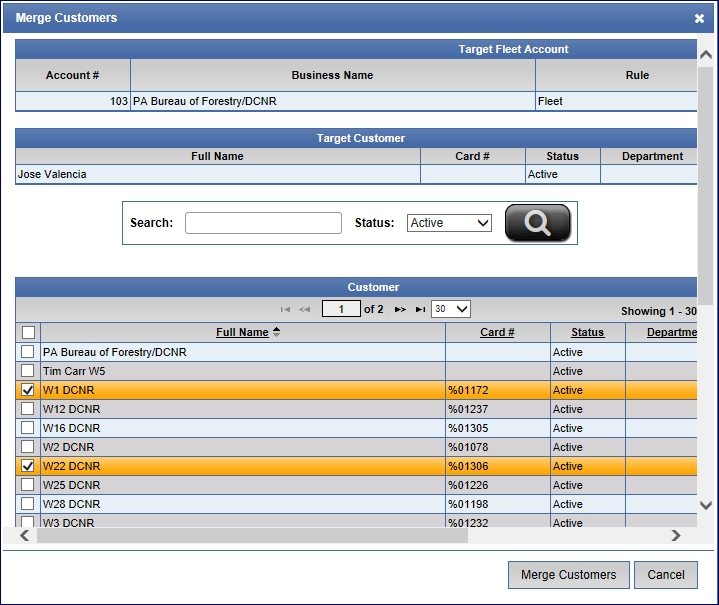
- Click the Merge Customers button.
The message, "Are you sure you want to merge these customers? This change is irreversible." appears.
- Click the Yes button.
The message, "Customers merged successfully!" appears.
- Click OK.
The Fleet Customers have merged together with the Target Customer's name and number.
NOTE: When a merge occurs, the vehicle information (including club level and expiration date), purchase history, bonus points and other promotional counts tied to the old vehicle are merged to the target customer. The target customer's first and last name along with contact information will be used for the old vehicle after the merge.